Best MP4 Converters for Boosting Content - Tools for Seamless Conversions
Converting video files to MP4 format has become essential for anyone who wants to enjoy seamless playback across devices. While countless tools are available to convert videos to MP4, not all of them deliver the same quality and performance.
That is the reason why we have taken the time to review and compare the best MP4 converters on the market, so you can make an informed decision and streamline your video workflow. Whether you're a professional videographer, a content creator, or just looking to convert some videos for personal use, our comprehensive review of the top-rated MP4 converters will help you find the perfect tool for your needs.

Part 1. Comparison of the Programs
If you wish to know the best program for your needs at a glance, you can take a look at the table comparing the programs mentioned in this post. All of these programs guarantee to help you convert to MP4.
| Programs | Batch Conversion | GPU Acceleration | Additional Features |
| Free Video Converter Online | Yes | No | Output format customization, batch conversion |
| Online-Convert.com | Yes | No | Conversion of various file types |
| CloudConvert | Yes | No | Integration with cloud storage services |
| Convertio | Yes | No | Integration with cloud storage services, conversion of various file types |
| FVC Video Converter Ultimate | Yes | Yes | Video editing, GIF maker, 3D maker |
| VLC Media Player | No | No | Media player, video streaming, audio conversion |
| HandBrake | Yes | No | Video editing, batch scanning |
Part 2. Best 4 MP4 Converters Online
With online file converters, you can easily convert your files from any device without needing to download any additional software. Online file converters are also usually very fast, free to use, and secure, ensuring that your data is protected from unauthorized access. Therefore, if you desire to convert to MP4 or convert from MP4, you can check out these online programs.
1. Free MP4 Converter Online
Converting files online is very convenient as you can do it from any device with an internet connection without needing to download any additional software. That is what Free MP4 Converter Online is made for. That means you do not have to install anything on your device to convert files to MP4. One of its outstanding features is its customization option. Users are able to edit the video resolution, bit rate, frame rate, etc. Besides, the process is simple and straightforward.
Key Features:
◆ Convert videos to many output formats quickly.
◆ It does not limit the file size users can download.
◆ Accessible from any browser and device with internet access.
Step 1. You can use this MP4 video converter by visiting its official website. Simply open any browser on your computer and instantly visit its website.
Step 2. Immediately install the bit-sized launcher and upload the video(s) you wish to convert to MP4. From the format selection below, choose MP4 by ticking on its radio button.
Step 3. Finally, hit the Convert button to initialize the process of converting files.
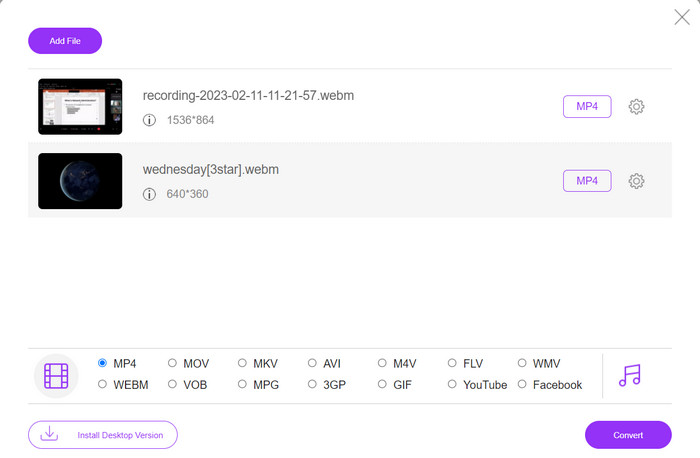
2. Online-Convert.com
Online-Convert is a user-friendly and versatile online MP4 converter that supports a wide range of input and output formats, including customization of output settings such as resolution, bitrate, and frame rate. The tool is fast and reliable, with cloud storage integration and security features like SSL encryption to protect your files during the upload and conversion process. Additionally, it is completely free to use with no hidden costs, making it an accessible option for anyone who requires to convert video files on a budget.
Key Features:
◆ It comes with a wide range of video formats.
◆ User-friendly interface.
◆ Fast and reliable conversion.
Step 1. Go to Online-Convert.com and choose Video Converter from the list of tools.
Step 2. Click Choose Files to add the video file you want to convert. You may also drag the file and drop it into the box.
Step 3. You can also change the resolution, bitrate, and frame rate of the result if you want to. The settings will be available underneath the conversion area.
Step 4. To start the conversion process, click the Start button. A progress bar will show how far along the conversion is on the page.
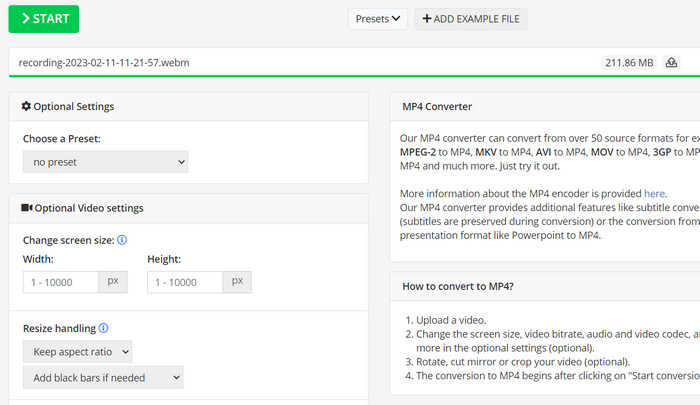
3. CloudConvert
CloudConvert is an online MP4 converter that offers a comprehensive range of features to its users, including comprehensive format support, customizable output settings, a user-friendly interface, cloud storage integration, security and privacy, API integration, and both free and paid options. Also, this video-to-MP4 converter is a reliable and versatile tool for converting video files to MP4 format. Its customizable output settings make it a great option for users who need to fine-tune the quality and size of their videos to fit their specific needs.
Key Features:
◆ CloudConvert offers API integration for integrating workflows.
◆ It uses SSL encryption to protect user’s files.
◆ It supports cloud storage integration.
Step 1. Go to the CloudConvert website and make a free account if you haven't already.
Step 2. Click on Select Files to add the video file you want to convert. You can also just drag and drop the file into the upload box. Choose MP4 from the drop-down menu for the output file.
Step 3. Change the output choices, such as resolution, bitrate, and frame rate, if you want.
Step 4. Click the Convert button to begin the conversion process.
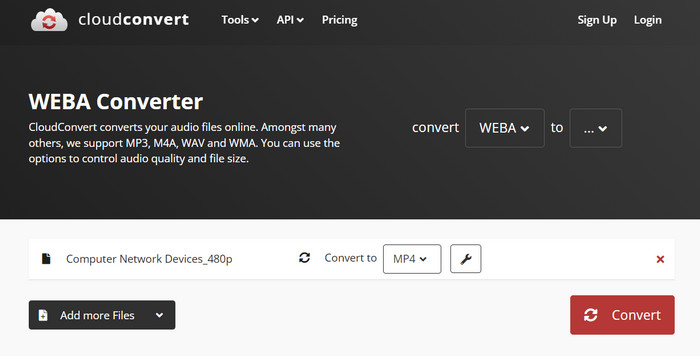
4. Convertio
Convertio is a great choice if you want a quick way to transform your video files to MP4 format. With its easy-to-use interface and quick conversion times, it's easy to change your movies so they can be viewed on a wide range of devices and platforms. Convertio is a versatile tool that can handle all of your video conversion needs. It works with cloud storage and lets you use a wide range of input and output files. Find out how this free MP4 converter works.
Key Features:
◆ Batch conversion for multiple files.
◆ Integration with services like Google Drive, Dropbox, etc.
◆ Advanced features like OCR for converting scanned documents.
Step 1. Click Choose Files on the Convertio website (https://convertio.co/) to add the video file you want to convert. You may choose to drag the file and drop it into the upload area.
Step 2. From the drop-down box, choose MP4 as the format to use. You can also change the resolution, bitrate, and frame rate of the result if you want to.
Step 3. To start the conversion process, click the Convert button. A progress bar will show how far along the conversion is on the page.
Step 4. Once the process is done, you can click Download to save the MP4 file to your computer.
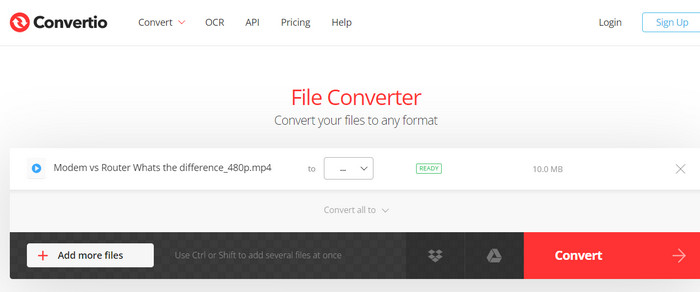
Part 3. Best 3 MP4 Converters Offline
Now, if, for some instances, you find yourself not having access to the internet, you can opt for offline programs in these cases. So, here are the tools you may rely on.
1. FVC Video Converter Ultimate
FVC Video Converter Ultimate is a powerful software that provides a comprehensive solution for converting video files to MP4 format. It supports a wide range of input and output formats, including support for HD and 4K video, and offers customizable output settings to ensure high-quality output. Additionally, this MP4 converter offers batch conversion for multiple files at once and includes editing tools for trimming, cropping, adding watermarks, and more. With its fast conversion times and high-quality output, FVC Video Converter Ultimate is a reliable and versatile tool for all your MP4 conversion needs.
Key Features:
◆ It includes support for HD and 4K videos to retain high-quality videos.
◆ Hardware acceleration support for NVIDIA and AMD GPUs.
◆ It supports various output devices.
Step 1. The first thing you need to do to use this converter is to get its installer. Then, install it on your device. You may get the app using the Free Download buttons below.
Free DownloadFor Windows 7 or laterSecure Download
Free DownloadFor MacOS 10.7 or laterSecure Download
Step 2. Then, launch the tool and load any video by ticking the Plus sign button from the main interface of the program.
Step 3. Next, go to the Profile menu and select MP4 from the Video tab. Finally, hit the Convert All button and get all your videos transformed to MP4 files.
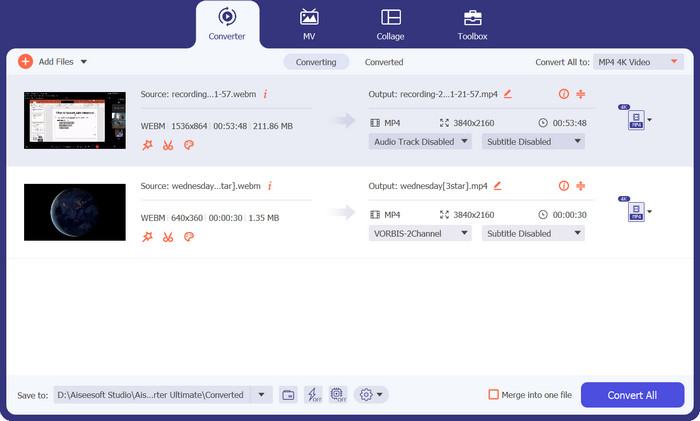
2. VLC Media Player
VLC Media Player is a free multimedia player that has been widely recognized for its ability to play almost any audio or video file format. What many people may not know is that VLC Media Player is also a powerful video converter that can convert your videos to MP4 format with ease. Below are some of its key features to know more about this program.
Key Features:
◆ It can edit video and audio codec, resolution, and bitrate.
◆ It has the ability to add subtitles to videos.
◆ It is able to preview videos before converting.
Step 1. Open VLC Media Player on your computer. Click on Media in the top menu bar and select Convert/Save from the drop-down menu.
Step 2. Click on the Add button to select the video file you want to convert. Once you have added the file, click on the Convert/Save button.
Step 3. In the Profile section, select Video - H.264 + MP3 (MP4) as the output format. Click on the Start button to begin the conversion process and wait for the conversion to complete.
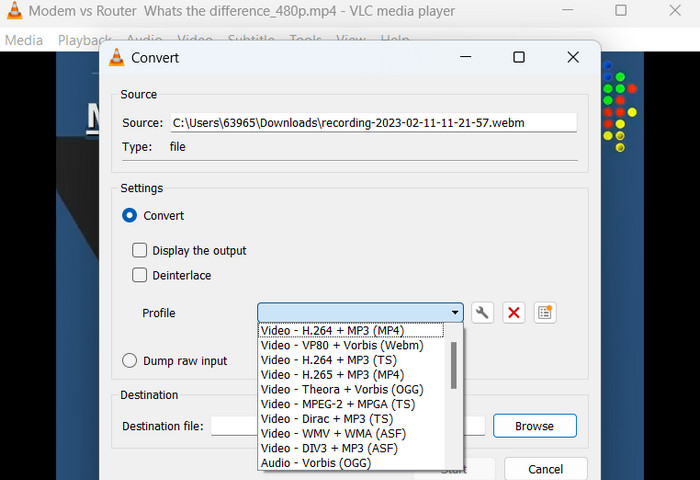
3. HandBrake
HandBrake is an open-source video transcoder that allows you to convert your video files to a variety of formats, including MP4. It's a popular tool among video enthusiasts for its ease of use and powerful features. Likewise, this MP4 video converter also offers batch processing, so you can convert multiple files at once, and it has a range of presets that make it easy to optimize your videos for different devices and platforms.
Key Features:
◆ Free and open-source software.
◆ It supports subtitles and chapter makers.
◆ Presets for optimizing video output.
Step 1. Download and install HandBrake from the official website. Open HandBrake and select the video file you want to convert by clicking the Open Source button in the top left corner of the window.
Step 2. Choose a preset for your output file by selecting one of the options from the Presets menu in the top row of the window. If you're unsure which preset to use, you can choose Fast 1080p30 for a good balance between speed and quality.
Step 3. Click the Start Encode button in the top menu to begin the conversion process.
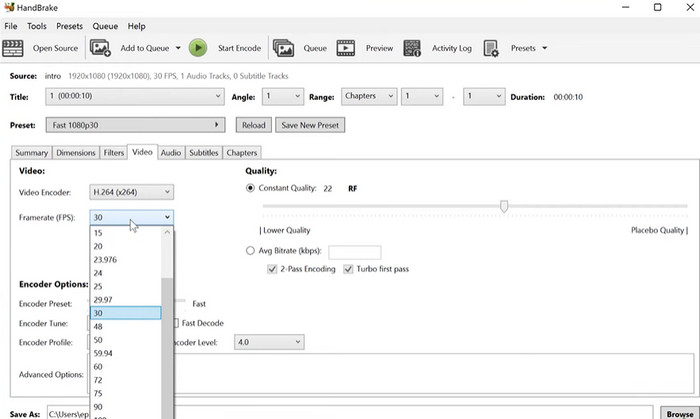
Part 4. FAQs about MP4 Converters
Can I play MP4 files on my iPhone?
Yes. MP4 is already a supported format on iPhone devices. MP4 is a universal video format that is compatible with most devices, including iPhones. Therefore, you will not have to use an MP4-to-iPhone converter. You can simply use the pre-installed player of iPhone or find a 3rd-party video player for iPhone.
Can I upload MP4 files to TikTok?
Yes. You do not have to find an MP4 to TikTok converter to upload because TikTok accepts MP4 video files as one of the supported formats for uploading videos to the platform.
Can I convert MP4 files to iTunes-compatible formats?
Yes. There is no need for you to find an MP4 to iTunes converter. You can use converters, such as HandBrake, to help you with this.
Conclusion
MP4 converters are essential tools for anyone looking to watch or share their videos across different devices or platforms, and they provide a convenient and reliable way to ensure compatibility and high-quality video playback. Therefore, we have compiled and compared the best programs available to help you choose the right-fit app.



 Video Converter Ultimate
Video Converter Ultimate Screen Recorder
Screen Recorder



