3 Tips for MP4 Not Playing in Google Drive
Google Drive is a cloud-native collaboration service which allows you to back up and access all your files from any device and anywhere. It gives you 15GB free storage, shared across Google Drive, Gmail, and Google Photos to store all types of data. You can upload MP4 files to Google Drive and then directly play them on it.
In general, you can easily play MP4 in Google Drive by double clicking on it. However, there are some MP4 not playing in Google Drive errors, such as This video cannot be played or Whoops! There was a problem playing this video.

If you can’t play MP4 files in Google Drive with the regular way. You can rely on the 3 other methods below to play your Google Drive videos.
Part 1. Play MP4 in Google Drive with a New Window
When you want to play MP4 in Google Drive, you can double click on it to start playing, with its built-in video player. However, if you fail to play MP4 files with this method, you can choose to play Google Drive video in a new window.
Step 1. Open Google Drive and find the MP4 video you want to watch. Right click on it and select Preview.
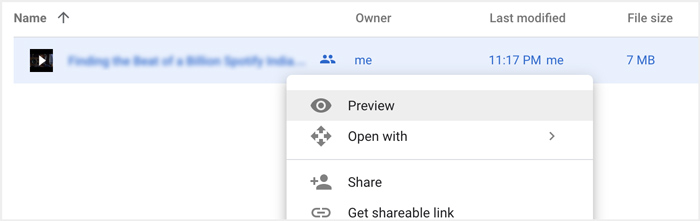
Step 2. Now you can arise the menu by clicking three-dot icon in the top-right corner. From the drop-down list, choose the Open in new window option.

After all your operations, the MP4 file in Google Drive will be played in a new window. You can check if this video can be played normally.
Part 2. Remove Accounts to Play MP4 Files in Google Drive
In some case, the MP4 files not playing in Google Drive error is caused by multiple Google accounts. So, you can try removing some unwanted accounts to fix it.
Step 1. To sign out the unwanted accounts, you can go to your Google Account on Google site. You can locate it in the top right corner. Click on your profile and check all Google accounts there.
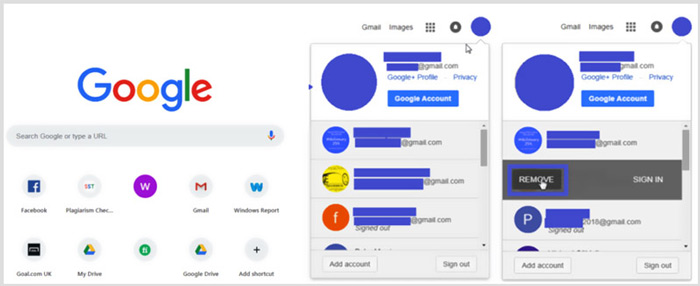
Step 2. Locate the unwanted account and then choose the Remove button. Here you can only keep one useful account signed in. After that, you can refresh the Google site and then back to your Google Drive. Find the MP4 file you like to watch and play it.
Part 3. Convert Video to Play MP4 in Google Drive
Even though Google Drive supports MP4 format, when your MP4 files can’t be played in Google Drive, you should check video file size, resolution and other related elements. To convert your video to a Google Drive supported file, you can rely on the professional Video Converter Ultimate. It is able to convert any video and audio files without quality loss.
- 1. Convert any video including MP4 to Google Drive supported file with high quality.
- 2. Convert 8K/5K/4K, 1080p/720p HD and SD videos to over 500 formats like MP4, MOV, AVI, FLV, MP3, FLAC, AAC, and more.
- 3. Edit video, adjust effects, enhance quality, compress video, edit ID3 info and create GIFs with aplomb.
- 4. Unprecedented hardware accelerating technology to offer super-fast converting speed.
Free DownloadFor Windows 7 or laterSecure Download
Free DownloadFor MacOS 10.7 or laterSecure Download
Step 1. To convert video to Google Drive supported file, you should free install this converter to your computer first. You can double click on its download button and then follow the instructions to do that.
Step 2. Open this Google Drive video converter tool and use its Converter feature. Click big + or the Add Files to load your MP4 file(s).

Step 3. The output format will be set as MP4 by default. You can click on it to select another suitable format.

During this step, you are allowed to click the Custom Profile icon to custom more settings.

Step 4. After all these operations, you can click the Convert All button to start the video conversion. Before converting, you are able to rename the output file, select a right destination file folder, edit video and adjust the image and sound effects.
Part 4. FAQs of Playing MP4 Files in Google Drive
What video resolution does Google Drive support?
You are allowed to store and play videos in Google Drive. You can handily back up videos of any resolution to it. But you should know that, the maximum playing resolution of Google Drive is 1920x1080.
Why can't I play videos in Google Drive?
Many different reasons will lead to the videos not playing in your Google Drive. One main reason is the unsupported video format. Also, some other factors like outdated browser, poor internet speed, higher video resolution, bigger file size, security settings of router, and third-party plug-ins and so on will cause the Google Drive video playback problems.
Where to manage my Google account?
Google allows you to add and use one or more accounts. When you want to manage your Google account(s), you can open Chrome browser and click on your Google Account icon on the top right. From the drop-down menu, click the Manage your Google Account button.
How can I upload MP4 to Google Drive?
To upload files including MP4 video to Google Drive, you can simply click on the New icon on the top left, and then select File Upload or Folder Upload to add your files to it.
Conclusion
Google Drive offers a convenient way to backup, manage and view all types of files. This post mainly talked about 3 tips for some Google Drive video playback errors. Hope you can better play MP4 in Google Drive after reading this page.



 Video Converter Ultimate
Video Converter Ultimate Screen Recorder
Screen Recorder



