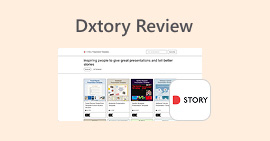A Closer Look at Cinch Audio Recorder [In-depth Review]
For sure, you’ve heard about VLC, and I’m right, you’re thinking that it is a media player that we usually use to play and stream videos. But VLC is not just a simple media player. It also has a lot of features that users can enjoy. With this media player, users can actually record their screen directly from it in 4 various ways, and best of all, it’s free, and works across multiple platforms, making it a convenient option for users looking for a simple yet effective screen recording tool. So, if you’re curious to know how to use the VLC screen record feature, continue reading!
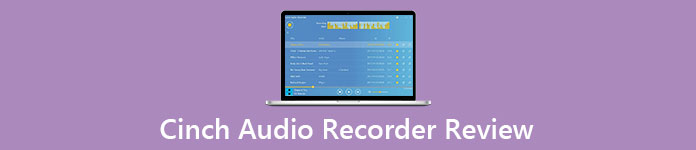
Part 1. What is Cinch Audio Recorder?
Cinch Audio Recorder is a renowned audio recorder tool that has been helping users with their audio recording needs. This tool is best known for its convenient way of capturing streaming audio music like Spotify and many others. Users can also guarantee quality recorded music when they use this tool to record various audio files or media because of its ability to record audio directly from the system sound, ensuring lossless quality. Lastly, it supports high-resolution MP3 recordings and offers automatic music tagging, which includes identifying the track title, artist, album, and even cover art.
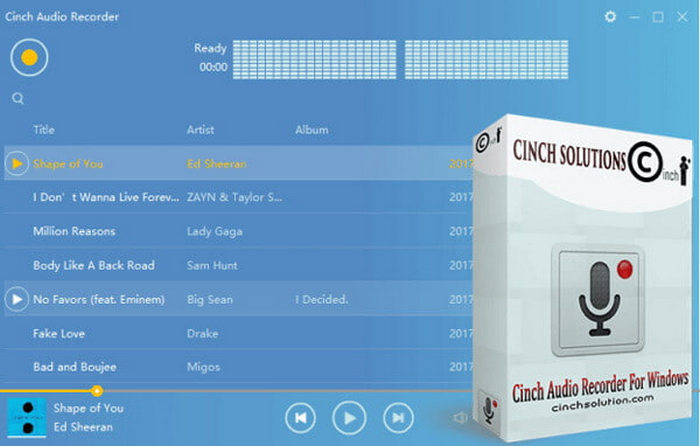
Main Features:
• Record music from Spotify and other platforms as 320kbps MP3 files.
• Automatically add song title, artist name, and album cover to recordings.
• Record audio in high-quality WAV format if needed.
• Record silently without playing sound through speakers.
• Trim recordings and turn them into ringtones.
• Skip and remove ads during recording.
• Convert recorded tracks into custom ringtones easily.
Pros
- Records streaming music as MP3 up to 320kbps.
- Automatically adds song title, artist, and album cover.
- Allows saving in high-quality WAV format.
- Mutes playback during recording.
- Allows users to edit and save recordings as MP3 or ringtones.
- Skips ads automatically during recording.
Cons
- Limited support for other file formats.
- Limited features and functionality for the free version.
- Cannot record audio from a microphone.
- Not available for Android or iOS devices.
Part 2. Is Cinch Audio Recorder Free?
Unfortunately, the Cinch Audio Recorder is not free. This tool requires users to pay $25.00 to enjoy lifetime updates, unlimited music recording, free technique support, and a license for up to 3 computers. Meanwhile, the free version only allows users to record up to 5 songs.
Verdict:
Is Cinch Audio Recorder worth a try? Definitely, yes, because it delivers clear, high-quality recordings and is easy to use. It’s great for capturing streaming music and comes with helpful features like auto-tagging and ad-skipping. While it has a few limitations, it’s still a good choice for most users. Also, it is best if you purchase the tool to really enjoy its full features. However, if you’re going to use it with its free version, expect some restrictions, such as limited recording time or access to only basic functions. Still, it’s a good way to test the software before deciding whether to invest in the full version.
Part 3. Is Cinch Audio Recorder Safe
Cinch Audio Recorder is safe and reliable. Users are guaranteed that the tool is clean and spam-free. The software will not collect any data from the user's computer without their approval. Also, it doesn’t come bundled with malware or unwanted programs, and it installs smoothly without triggering security alerts. As long as you download it from the official website or a trusted source, you can guarantee that it is safe.
Part 4. Best Cinch Audio Recorder Alternative
Now, if you feel like the Cinch Audio Recorder does not meet your expectations, or let us say, your preferences, especially with its features and other functionality, the best alternative tool that you can try instead is the FVC Screen Recorder. This tool is an all-in-one audio and video recorder that allows users to record audio easily and with high quality.
With FVC Screen Recorder, you can capture system sound, microphone input, or both at once. It also supports recording screen activity along with audio, making it ideal not only for music or voice recording but also for tutorials, meetings, and presentations. The tool comes with a simple interface and customizable settings and supports various formats like MP3, AAC, and more.
Free DownloadFor Windows 7 or laterSecure Download
Free DownloadFor MacOS 10.7 or laterSecure Download
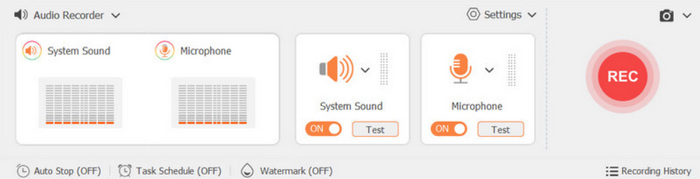
Main Features
• Comprehensive audio recorder for capturing system sound, microphone input, or both at once.
• Supports high-quality recordings in formats like MP3, AAC, etc.
• Has an adjustable recording area, audio sources, and video settings.
• Allows users to add real-time annotations while recording.
• The interface is very intuitive.
• Has an auto-stop feature and a time schedule.
• Export recordings in multiple formats for device compatibility.
Part 5. FAQs about Cinch Audio Recorder
Can Cinch Audio Recorder record from microphones?
Unfortunately, no. Cinch Audio Recorder cannot record external audio through a microphone. It only captures system sound directly from the computer. This means that with this tool, users can only record audio played through their computer, such as music from streaming platforms and other media. In case you prefer an audio recorder tool that can also record from microphones, you can try the FVC Screen Recorder.
How do I remove ads during recording with Cinch Audio Recorder?
Cinch Audio Recorder has an automatic ad-skipping feature, which ensures that ads are bypassed while recording, providing a seamless music recording experience.
Is it possible to convert recordings into ringtones?
Yes, Cinch Audio Recorder provides a simple way to edit and convert your recordings into ringtones. After capturing the audio, you can trim the tracks to the desired length and save them in MP3 or other formats suitable for use as ringtones on your mobile devices.
What is the audio quality of recordings made with a Cinch Audio Recorder?
Cinch Audio Recorder delivers high-quality recordings. It captures audio in MP3 format at up to 320kbps, which ensures clear and high-fidelity sound. Additionally, the tool offers the option to save recordings in the lossless WAV format, which can preserve the quality of the recorded audio.
Can I edit my recordings after capturing them?
Yes, definitely. With Cinch Audio Recorder, you can edit your recordings, trim them, and even save them as ringtones with its built-in editing features.
Conclusion
Cinch Audio Recorder is a great tool for audio recording, especially if you want to record various audio files or music played on your computer. It has excellent features that users can really take advantage of, but just like any other tool, it also has its limitations. Nevertheless, this audio recording tool is one of the best, but in case you need an alternative, it is also best to consider the FVC Screen Recorder. So what are you waiting for? Try any of these tools now and start recording your favorite audio or music.



 Video Converter Ultimate
Video Converter Ultimate Screen Recorder
Screen Recorder