Simple Instruction on How to Convert OGV to MKV
Do you want to know how to convert OGV to MKV and open it on another media player? Then, you are fortunate because this post will introduce you to excellent applications with basic steps in converting different files. Also, you don’t have to worry; these tools are worth utilizing, and you will never be disappointed. So, it would be best to proceed to the main discussion because we don’t want you to wait any longer. Let’s discover these methods and read this article right away.
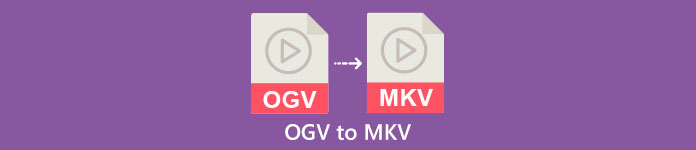
Part 1: Information about OGV and MKV Format
Before converting the OGV file to MKV format, let’s first give their valuable information.
What is OGV?
A free, open-source, unpatented multimedia container format and codec is Ogg Vorbis (OGV). It belongs to the Ogg format and codec family, which the nonprofit Xiph.Org Foundation created to take on patented codecs. OGV can time-direct multiplex (TDM) text (subtitles) and metadata. Additionally, to lossy and lossless compression, it supports streaming.
What is MKV?
MKV is an open-source container that can hold media material that has been compressed using various codecs. It has many benefits over the traditional AVI container, including the ability to include audio tracks and subtitles in many languages that can be switched without pausing playback and quick file seek and rewind. Additionally, the format is simple to alter, making it simple to extract audio and video data.
Part 2: How to Convert OGV to MKV Losslessly
If you are here to learn how to convert OGV to MKV losslessly, then you are in the right place. The best downloadable converter you can find is Video Converter Ultimate. It is one of the most reliable converters on your Windows and Mac computers. Also, this tool supports 100+ formats, such as FLV, MP4, M4V, MOV, SWF, AVI, MTS, and more. It is not also limited to converting videos. You can convert your image format here because it supports JPG, PNG, GIF, WEBP, etc. The best part is that you are able to convert files up to 30x faster, unlike other tools with a normal conversion speed. In addition, batch conversion is allowed in this tool, which means you can attach multiple video files and convert them with a single process.
Furthermore, there are more things you can do on your OGV file. If you want to resize your video because the file size is too big, then you can use this application because it offers a Video Compressor feature wherein you can change the size of your video. There are more features you can enjoy to improve your OGV file before or after converting it to MKV format.
Features
◆ Convert video formats, like MP4, M4V, AVI, FLV, and 1000+ more.
◆ Provide various themes for creating a music video.
◆ Creating a collage is available.
◆ Capable of combining audio and video.
◆ Offers various features to improve videos, such as video enhancer, watermark remover, video speed controller, etc.
◆ It allows changing the speed of a video.
Pros
- Has an understandable interface, which is perfect for beginners.
- The conversion process is 30x faster.
- It offers batch conversion.
- Convert files without losing quality.
Cons
- You must get the pro version to experience extraordinary features.
To convert the OGV to MKV file format using Video Converter Ultimate, follow the detailed guides below.
Step 1: Download the Video Converter Ultimate on your Mac and Windows. Run the application after the installation process.
Free DownloadFor Windows 7 or laterSecure Download
Free DownloadFor MacOS 10.7 or laterSecure Download
Step 2: After launching the application, select the Converter panel. There are two options to add the OGV file. You can click the Add Files button or click the Plus sign.
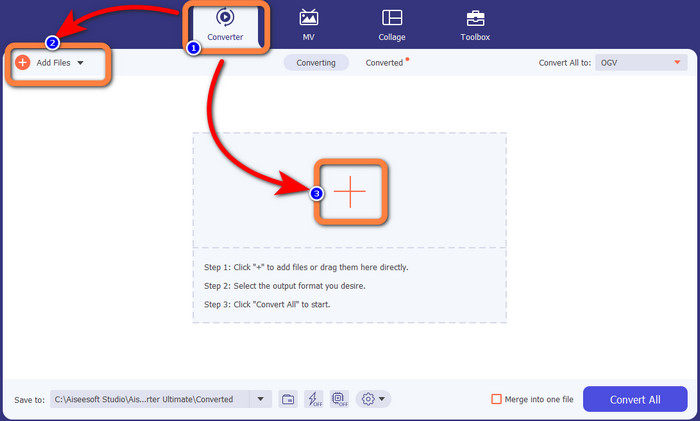
Step 3: Go to the format options by clicking the drop-down icon next to Convert All to, and select the MKV file format for the next step.

Step 4: The last step is to convert your file by clicking the Convert All button. Next, you can save your video with an MKV file.
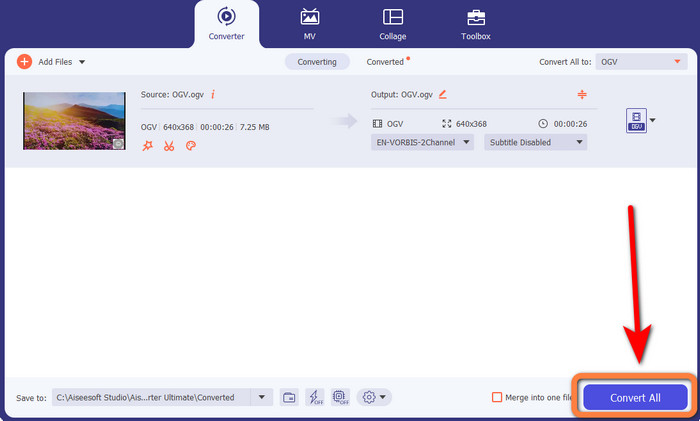
Part 3: Easy Online Solutions to Convert OGV to MKV
Using Converthelper
If you are amazed by the Video Converter Ultimate, it is reassuring that you will also be satisfied with using Converthelper. This online tool lets you convert OGV to MKV easily and efficiently. Also, it supports various files, like WMA, FLV, AVI, MP4, 3GP, and more. It also has basic methods to convert files, so even a beginner won’t encounter some difficulty in utilizing this online application. In addition, this free video converter can also convert your videos without losing quality. This way, you will make sure that your video looks the same when it comes to quality. However, there are some instances in which Converthelper is not performing well, especially when you have a slow internet connection. Also, it has a slow conversion process, which is time-consuming for users. Try converting your OGV file to MKV using this software.
Step 1: You must visit the Converthelper website. Then, click the Upload button and import the OGV file format.

Step 2: Proceed to the number 2. Select the MKV file format from the format options.
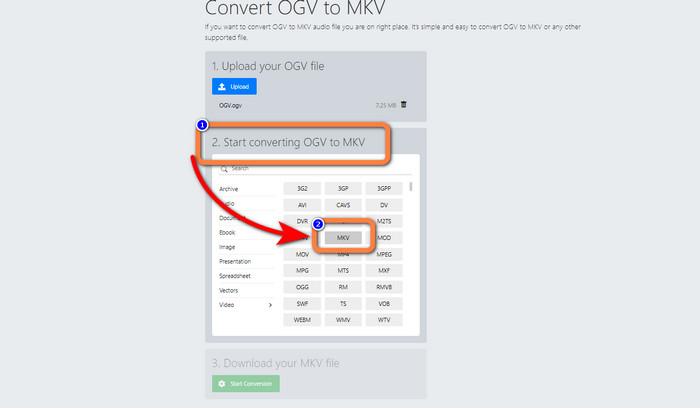
Step 3: For your last step, click the Start Conversion button and wait for the conversion process. This tool also enables you to convert OGV to FLV.
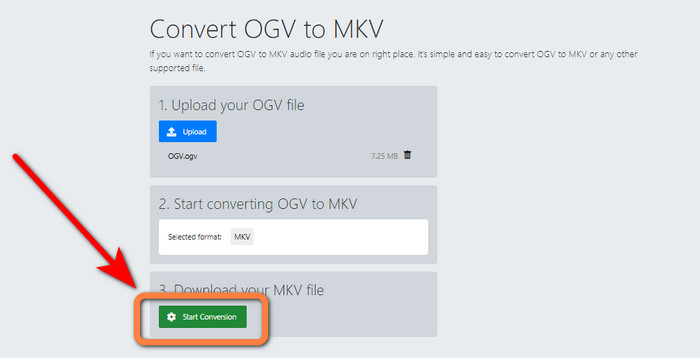
Using FreeConvert
FreeConvert lets you convert OGV to MKV instantly. Also, you can use this tool to convert other file formats, such as MP4, WMV, AVI, WEBM, 3GP, MOV, etc. It also has simple steps to convert files, which is perfect for beginners. Aside from converting, FreeConvert can also compress videos, images, audio, documents, and more. In addition, you can edit your video with its editing tools, like a video cropper and a video trimmer. Unfortunately, when it comes to converting, it can only convert with a maximum size of 1GB. This way, you can only convert limited files. You must buy a subscription if you want to increase the maximum file size. Also, it is a web-based application, so it is essential to have an internet connection. Follow the steps below to convert OGV to MKV.
Step 1: Go to the website of FreeConvert. Click the Choose File button to add the OGV file.
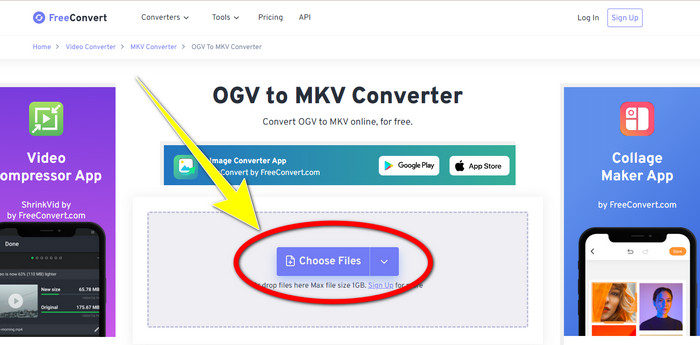
Step 2: The next step is to proceed to the Output button. Click it to see the format options and select the MKV file format.
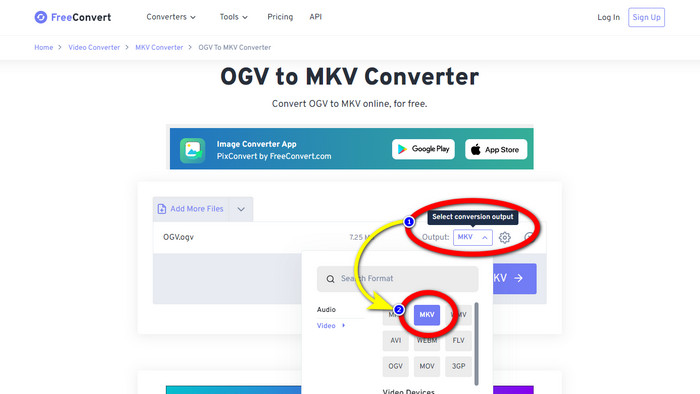
Step 3: After selecting the MKV file format, click the Convert to MKV button. Then the conversion process will begin and save your final video.
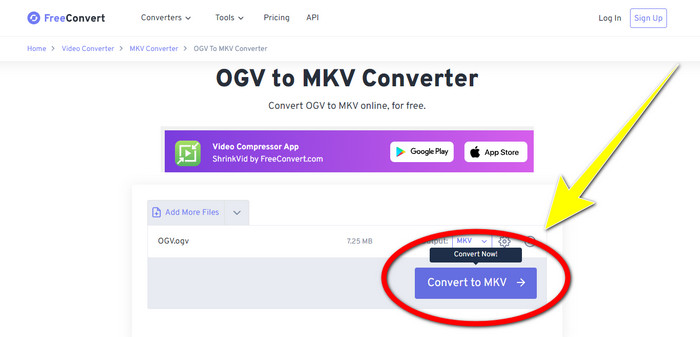
Part 4: FAQs about Converting OGV to MKV
1. Can I use FFmpeg to convert OGV to MKV?
Of course, you can. Download the FFmpeg. It is a command-based tool that can convert various video files, including OGV, MKV, MOV, MP4, AVI, and more.
2. Is MKV a common format?
The majority of current devices are compatible with the format. Numerous audio and subtitle tracks can be stored in one file using the MKV or Matroska Video format. It's incredibly well-liked for keeping movies. Quite a small file size and high-quality video.
3. Is OGV an OGG?
No. OGG is an open-source format that is used by the container OGV. One of the primary objectives of OGG's development was to be free of software patent restrictions. A video stream with or without audio that has been compressed using the Opus, Vorbis, Theora, or Speex method is stored using the OGV file extension.
Conclusion
Using online tools to convert OGV to MKV is effective, but you can’t ignore the fact that annoying ads always show up when converting. So, if you want to convert files without being disturbed by the ads, you can use Video Converter Ultimate.



 Video Converter Ultimate
Video Converter Ultimate Screen Recorder
Screen Recorder



