Simple Guide on How to Make Part of a Video in Slow Motion Effectively
Most filmmakers use an overcranking to make the video play in a slow-mo, but mainly it is used in sports for instant replay. Due to the artistic effect it brings to the table; everyone changes the video speed to their desired pace. In other words, the demand for a slow-motion editor became widely spread in the entire internet world, and the need for a perfect video speed controller became higher and higher each time. To reach your demand for the best speed controller, we will review the top 3-speed controller we found on the market that provides a highly applaudable for editing the speed of the video. In addition that we will also include a tutorial on how to make part of a video in slow motion on each tool, we select only for you.

Part 1. Best Way to Make Part of a Video in Slow Motion [Highly Suggested]
With the demand of having the best speed controller to slow down a clip, FVC Video Converter Ultimate provides the assistance you will need to finish this task. This ultimate converter offers a unique feature to make your video slow down or play into a high-speed motion and then apply it in less than a few clicks. You can’t go wrong using the software, for it is one of the easiest to understand the software you can have, and it has a clean GUI to make everything for you understand and organize.
In addition to its speed controller, you can also use this software to split and merge multiple videos at once. Many users became delighted with this software because of the multifunctional features and functions it gives to you. So, suppose you want to be part of the delighted community and be impressed with this software. In that case, you can read the tutorial below on how to slow down part of a video, but first, you will need to download and install the software and then open it to begin.
Free DownloadFor Windows 7 or laterSecure Download
Free DownloadFor MacOS 10.7 or laterSecure Download
1. Trim the Part of the Video You Want to Slow-mo
Step 1. After you launch the software, go to Toolbox and find there the Video Trimmer.
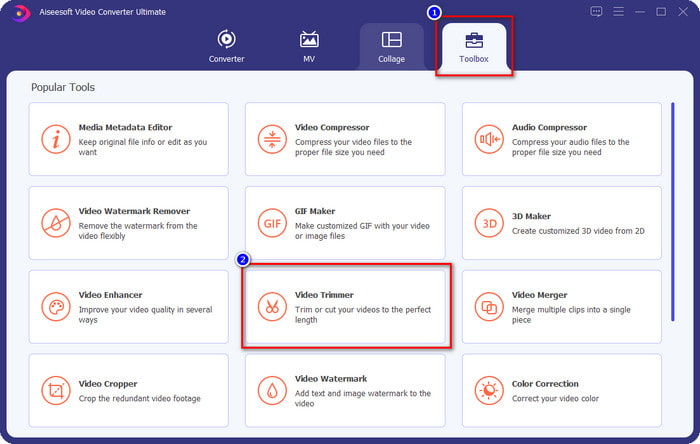
Step 2. Press the + icon to add the video you want to split, find it in your folder and click Open.
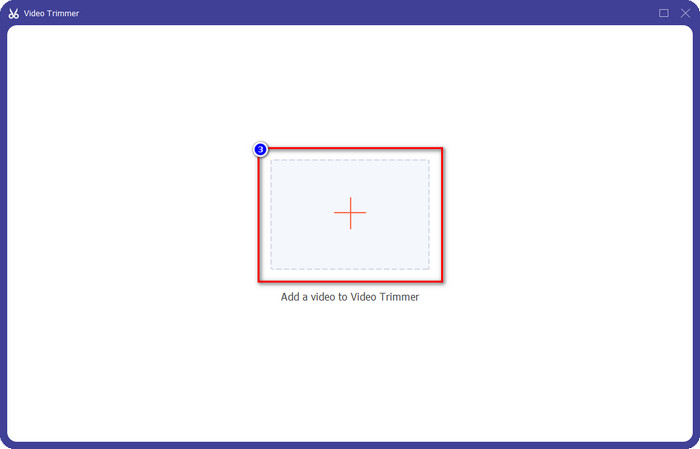
Step 3. On the trimmer, click Fast Split to cut the video you add into segments and change the number of splits into your desired video. After you set the segments of the video, click Split.
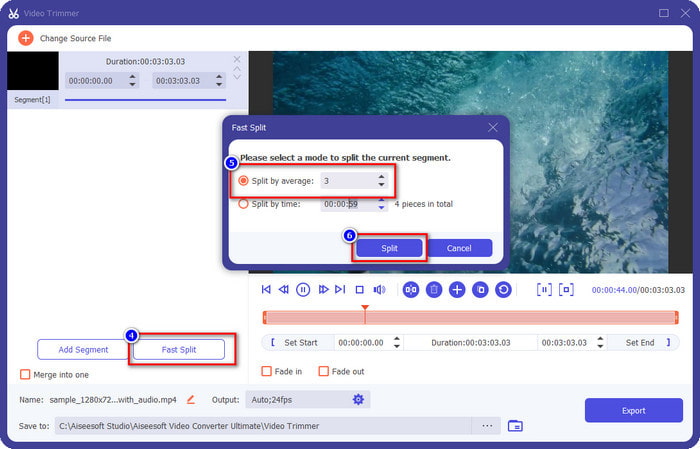
Step 4. Click each video to see if these are the right segments you want to slow-mo, and click Export to save the video in your drive.
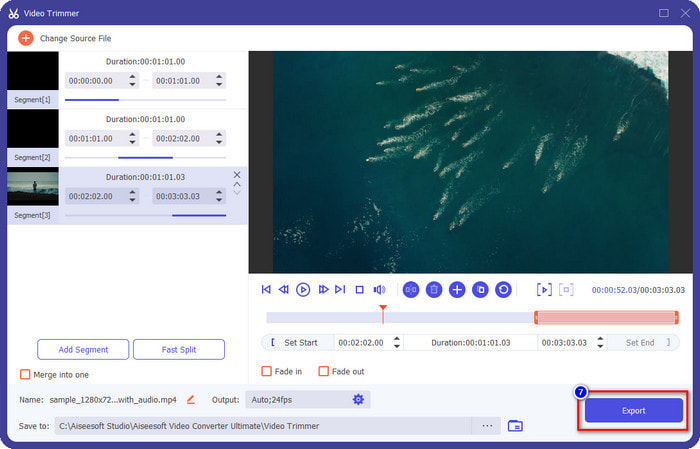
2. Change the Speed of the Segment You’ve Exported
Step 1. Look for the Video Speed Controller to slow down the segment you cut earlier on the Toolbox.
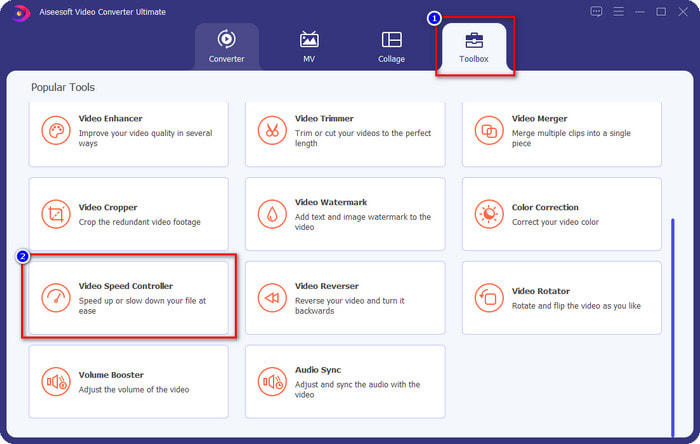
Step 2. Press the + button to add a video file, locate the video file you split and want to slow down, and click Open to upload it.
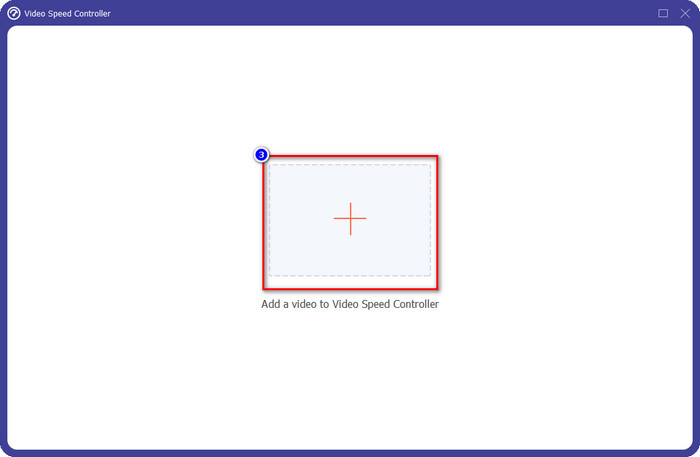
Step 3. After inserting the video, choose the slow-mo effect you want to apply to the video you cut. Several speed options will show on your screen. Try them all out to see if that is the slow-mo you want to achieve.
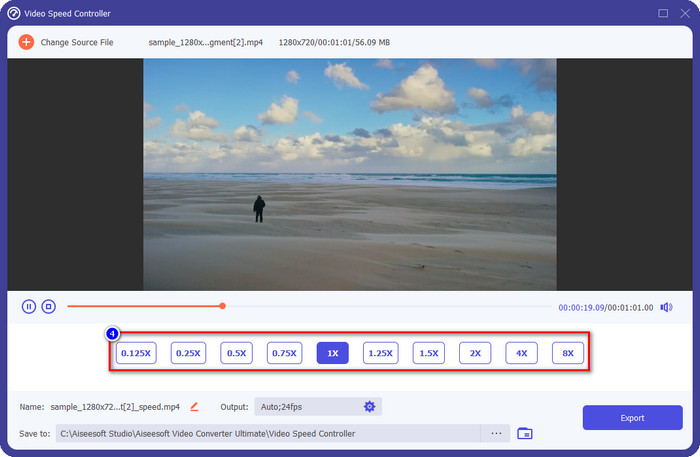
Step 4. To save the video, you slow down click Export.
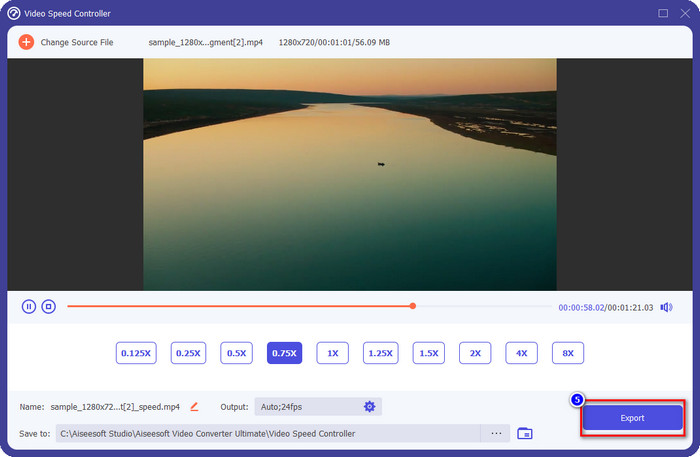
3. Merge the Video You Cut Earlier with the Slow-mo
Step 1. After you cut and add a slow-mo effect to the video, click the Video Merger to combine all of the videos, you can find it on the Toolbox.
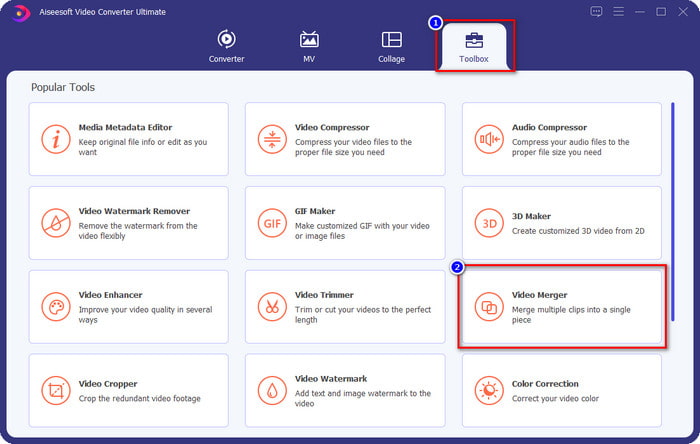
Step 2. By clicking the + button, a folder will show on your screen; click the file you want to add, then press Open.
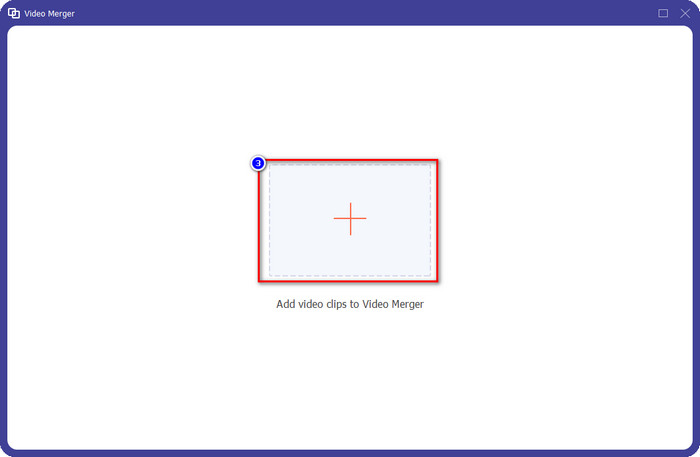
Step 3. To add the other segment you split, click the + button to add them all. Arrange them properly by dragging each segment, and if everything is settled, click Export to save the video with the part in a slow-mo.

Part 2. Other Online and Offline Software You Can Use to Change the Video Speed to Slow-mo
Online Video Cutter – Speed Controller
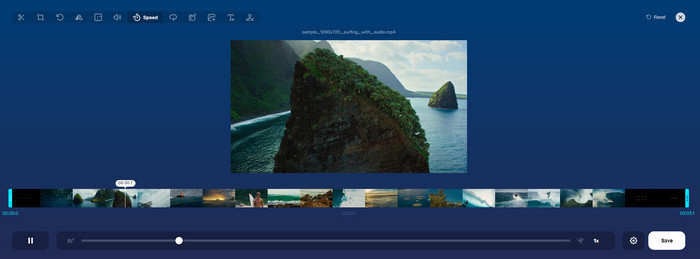
Online Video Cutter – Speed Controller, isn’t the tool you will need to download because it is web-based. With a video speed controller like this online, you can use this tool right away, even if you don’t download additional resources or files to launch the software. Also, the web tool supports basic editing features you will need in time. Although this tool isn’t as professional as the editor we mentioned above, it is still great to use to slow down a video. To know how to make part of a slow video motion, you can copy the steps below.
Step 1. To access the web tool, you can search it in the browser of your choice.
Step 2. Click Open File and upload the video file or the segment you want to slow-mo.
Step 3. Drag the slider to the left to slow down the video and click Save.
Free Speed Video
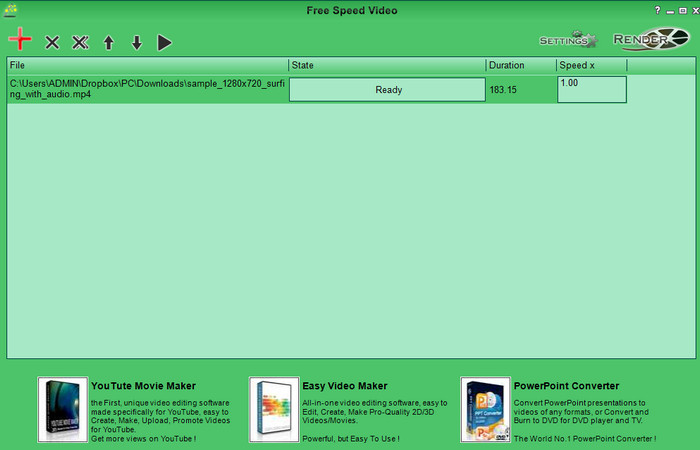
Another speed controller you can download on your desktop is the Free Speed Video. This tool is straightforward, so learning how to use it is stress-free. Although it has a simple GUI, it needs to have an update for a better design and help the user determine the available options. If the design of the GUI doesn’t bother you, then you can use this software to adjust the speed of the video based on your needs for free. To help you slow down the video, the steps below will guide how to slow down part of a video.
Step 1. Download the follow the set-up process to have it on your computer.
Step 2. Click the + button to add the video you want to slow down.
Step 3. Under Speed x, type the number of the speed you want to have.
Step 4. Click Render to save the final output on your desktop.
Part 3. FAQs on How to Make Part of a Video in Slow Motion
Why does the part of the video with slow-mo freeze?
The transition between the slowdown and the normal speed video freezes because of the different speeds of both videos. You mustn’t experience a freezing and laggy transition despite differences if you use the ultimate tool instead.
What makes the video transition from slow-mo to normal speed smoother?
There isn’t a particular answer, but it is better to slow-mo a video part if the tool you have can ramp the speed up. For a smoother transition between the video at a normal speed and slow-down, you must try to merge the video like what we did with the ultimate software.
Is it hard to apply a slow-down effect on the video part?
It could be especially not all of the software you can use can change a certain part of the video speed. Most speed controllers adjust the speed of the whole video instead of the specific part. So, if you want to change the part of the clips' playback speed, then read part 1 to know it all.
Conclusion
At last, we have enough idea on how to make part of a video in slow motion with the help of the steps and your dedication to finishing this article. Although the software can change the speed of the video, it is still a problem if you want to change a part of it. So, to change the part of the clip into a slow-mo version to add spice to your video, you must use the FVC Video Converter Ultimate. You can have this software by downloading and installing it on your desktop and following the steps we add earlier to change only the part of the clip and not the whole video speed.



 Video Converter Ultimate
Video Converter Ultimate Screen Recorder
Screen Recorder



