Best Ways to Convert HEIC to JPG on Android Using Apps & Online Effortlessly
As Apple adapts the new image format, HEIC, can't natively support the format because it lacks codecs that support HEIC. Even though you use the newest version of the Android phone, the HEIC format isn't viewable on this device. Since the format isn't compatible with Android, the best approach you can use is to convert it into an image format compatible with all devices, JPEG. So, suppose you receive and want to convert HEIC to JPG on Android to view it. In that case, you must read the following details we add in this write-up as we researched for you to make it more accessible and more efficient than ever.
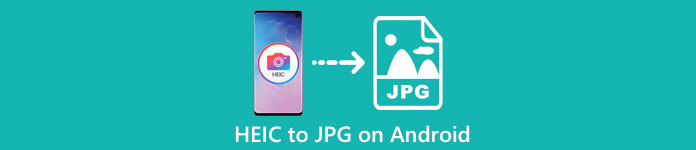
Part 1. How to Convert HEIC File to JPG on Android Using Mobile Apps
Dropbox
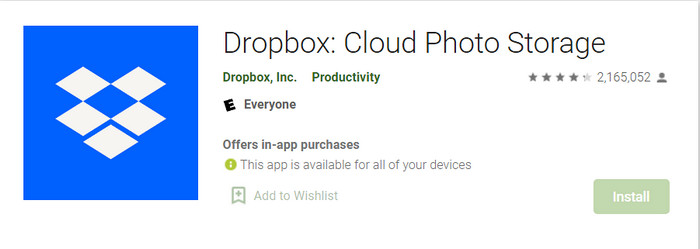
Dropbox offers you the best way to distribute and upload the files to the cloud storage instead of your local storage so that you can share them with anyone. With a HEIC to JPG converter on Android like this, converting the HEIC format into a JPEG became easy and practical. Although it can convert the image format into a JPEG, it doesn't usually get into the same trouble as the other converter needing a process to finish.
Because it automatically changes the format into a compatible format after it is shared. Do you want to know how to convert the format to a JPEG? Then follow the steps below to know how to do it.
Step 1. Download and open the Dropbox app on your Android device. Then sign-up to it before using it, but if you already have a Dropbox account, you need to log in here.
Step 2. Tap the Camera Uploads and select the HEIC file you have on your phone.
Step 3. Tap the Save HEIC Photos and select the JPG format to save it with this extension type. Wait for the process, and you can check out the image on the Gallery that it is in this format.
HEIC to JPG Free Converter – Convert HEIC to JPEG
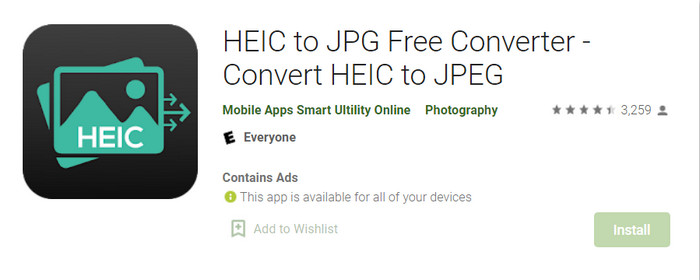
HEIC to JPG Free Converter is one of the best HEIC to JPG converter apps on Android that can help you convert the HEIC format you have to a compatible format. With this app, you can turn your HEIC file into a JPEG without worrying about losing the quality and metadata attached to it. Unlike Dropbox, where you will need to log in with this app, you wouldn't need to do it, so it's less hassle because you can directly convert the HEIC without logging in.
Although you wouldn't need to log in while using the app, you will notice that pop-up ads will show on your phone if you use it. If this isn't a problem for you, follow the steps below to know how to use it.
Step 1. Search the HEIC to JPG Free Converter on Playstore and, install it, open the app to proceed with using it.
Step 2. Tap Open File and look for the HEIC image on your mobile device, then tap Select to upload it on the converter.
Step 3. On the Convert to, choose the JPG format on the list and click Convert to start converting the HEIC file.
Part 2. Most Professional Way to Batch Convert HEIC to JPG Android Online
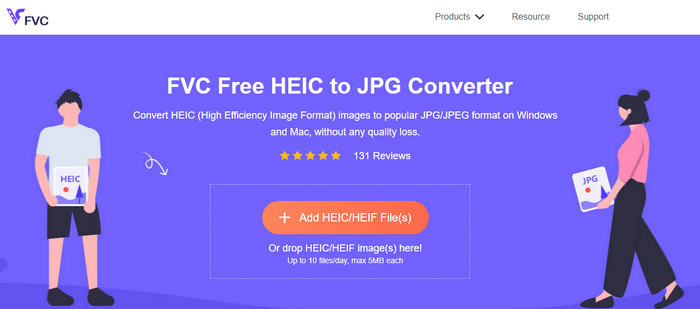
Do you need to know how to convert the HEIC file to JPG in Android without the help of the downloadable app? Then without any doubt, the FVC Free HEIC to JPG Converter is the web tool you will ever need. In a task like this, you will need a professional tool, especially if you want to convert a batch of HEIC files into a JPEG without losing the quality, and that is what this web tool brings.
Unlike the applications we mentioned above, with this, you wouldn't need to download additional data before you can use it, and you wouldn't even need to log in. Instead of downloading the app on your Android and waiting for the installation process, why don't you try using this web tool right away? If this online tool caught your attention, you must read the following details below. To know how a professional web tool converts HEIC to JPG on your Android online and for free.
Step 1. To open the professional web tool, you must click this link, and a new tab on your browser will open.
Step 2. While on the web tool, tap the Add HEIC/HEIF File and upload the HEIC file here. You can also upload more HEIC files here and convert them into a JPEG simultaneously.
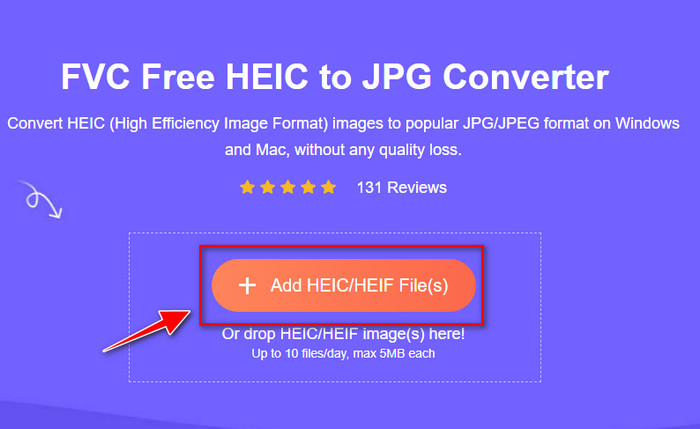
Step 3. Wait for the conversion to finish, and if the progress bar is complete, you can now save the HEIC files you've uploaded here by clicking the Download button. The file will automatically be held on the downloads; you can check it out to view the image in the JPEG format.
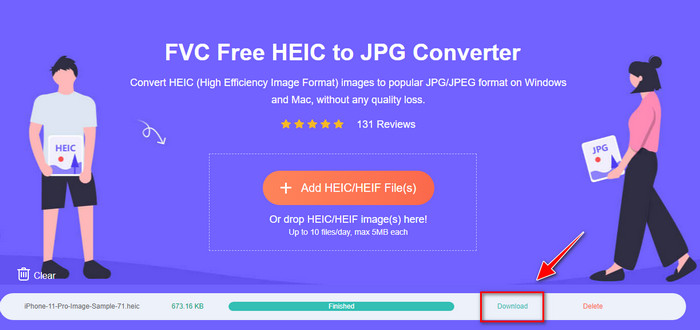
Part 3. FAQs about Converting HEIC to JPG on Android
Can Google Android Pie view the HEIC file?
Yes, you can easily view the HEIC image here. This 16th version of Android officially has the HEIC codecs to view the image without converting it into a JPEG or PNG. So, if your Android is in this version, you wouldn't need to convert the format into a JPEG or PNG to view it, and it is ready to receive the HEIC image.
Why can't I convert HEIC to JPG on Android?
First, you must check the converter you use on your Android if it supports converting the HEIC into a JPG. Although some apps say they support converting HEIC, most of them are clickbait. To avoid this from happening, you must read the reviews about them to see if they support the HEIC and if it can convert the image format to JPG.
Why did HEIC become popular on iOS devices?
HEIC became popular on iOS devices because of the compression it provides to the image and its in-detailed color combination, which is far better than the JPEG. If your photo is in this format, it is noticeable that its file size is smaller and better than a JPEG format. That is one of the reasons it became popular on iOS devices.
Conclusion
This article introduces the best HEIC to JPG converter for Android; all of them are accessible on your mobile devices. Even though they can help you convert the format into your Android, their strengths and weakness are what makes them different from one another. Suppose you want to use the professional converter on your Android to convert the HEIC file into a JPG. In that case, we suggest using the FVC Free HEIC to JPG Converter. Although this is web-based, it is still far better than the other aforementioned applications. If you want to test out the web tool on your Android device, then there are steps included above; you can check them out and follow them thoroughly to do it effectively.



 Video Converter Ultimate
Video Converter Ultimate Screen Recorder
Screen Recorder



