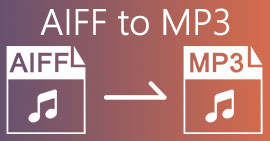How to Convert AIFC to MP3 Using the Best Audio Converters
AIFC, short for Audio Interchange File Format, is an audio format initially developed by Apple Inc. It is a standard for storing audio data, and you can commonly find AIFF files on Mac systems. AIFC is an extension of AIFF, where the compressed variants are identified with a .aifc file extension.
The challenge with AIFC files lies in their limited compatibility with various devices and media players. Furthermore, when it comes to editing AIFC files, compatibility issues can pose significant problems if the editor doesn't support this format. To address this, we have gathered some effective methods to assist you in converting AIFC files to the widely supported MP3 format. Converting your AIFC files to MP3 ensures better compatibility across devices and seamless editing opportunities. Let's explore these conversion methods to overcome compatibility hurdles with your audio files.
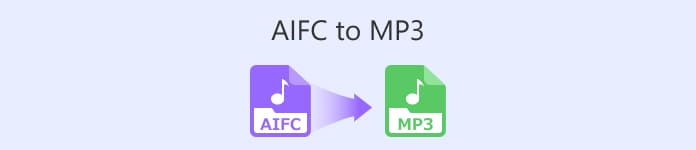
Part 1. 5 Ways to Convert AIFC to MP3
1. Video Converter Ultimate
Video Converter Ultimate is a reliable and professional AIFC to MP3 converter tool designed to convert AIFC format to MP3 and various other formats seamlessly. This software empowers you to transform your video and audio files effortlessly and securely, enhancing your offline entertainment experience while ensuring optimum compatibility. Please take advantage of its impressive capabilities by downloading the software for a free trial today.
Free DownloadFor Windows 7 or laterSecure Download
Free DownloadFor MacOS 10.7 or laterSecure Download
Follow these easy steps to convert your AIFC files to MP3 using Video Converter Ultimate:
Step 1. Import AIFC files
Launch the software after installing Video Converter Ultimate on your Windows or Mac machine. Tick the Add Files button located on the top ribbon and import the AIFC files you wish to convert.
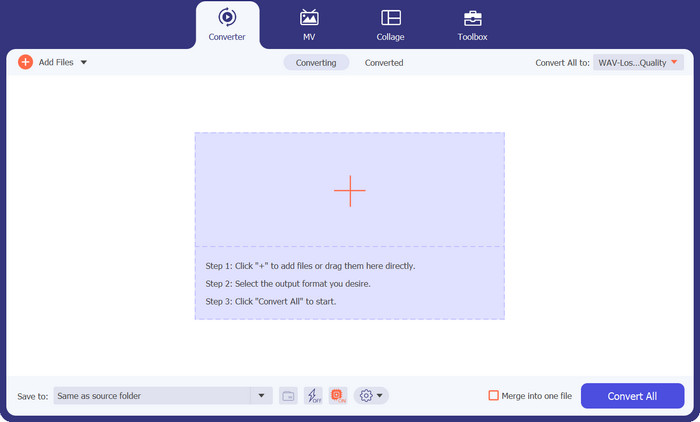
Step 2. Select MP3 as the output format
Locate the AIFC audio file in the library and click on the Convert All to dropdown positioned on the right side. Choose the Audio tab and select MP3 as the desired output format. Then, click the dropdown button at the bottom to browse and designate a folder for storing the converted MP3 files.
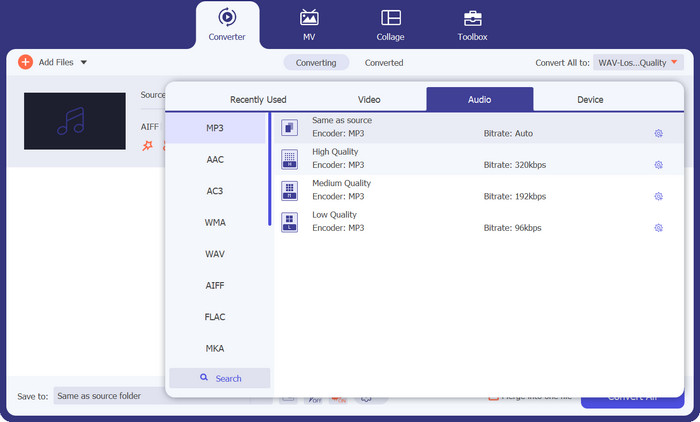
Step 3. Convert AIFC to MP3
Once you've configured the output settings, select all the AIFC files you want to convert in the library area. Click the Convert All button situated at the bottom right corner to commence the process of conversion, transforming your AIFC files into MP3 format. After conversion, you can easily transfer and enjoy your MP3 files on any compatible device.

2. iTunes
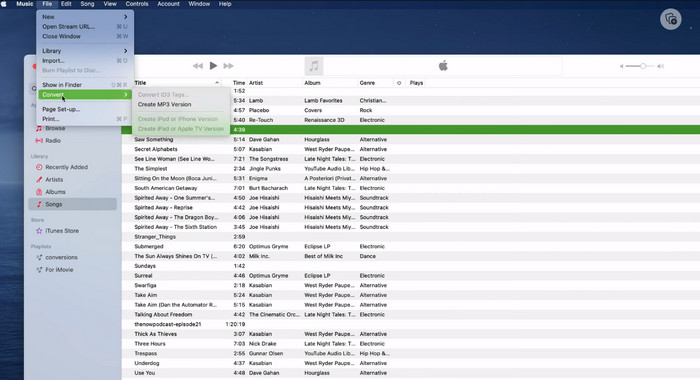
iTunes is a versatile platform for playing, managing, and downloading music and videos on Mac OS X and Windows OS. Additionally, it boasts a built-in capability to convert AIFC audio files. Below, you'll find comprehensive step-by-step guides on efficiently converting AIFC to MP3 on Mac using iTunes.
Step 1. Open iTunes on your computer. On a Mac, access iTunes by selecting iTunes > Preferences from the menu bar at the top screen.
Step 2. In the iTunes preferences window, navigate to General and then click on Import Settings at the bottom. In the Import Settings dialog, click on the dropdown menu next to Import Using and select MP3 Encoder. Click OK to confirm the selection. If you are using a Mac, hold the Option key, click File > Convert > Convert to MP3 and choose the folder containing the AIFC songs you want to convert.
Step 3. Once you've completed the conversion process, the songs will be converted to MP3 format and appear in your iTunes library, ready for playback or transfer to your devices. After this, you should have learned to convert AIFC to MP3 on Mac.
3. Free MP3 Converter Online
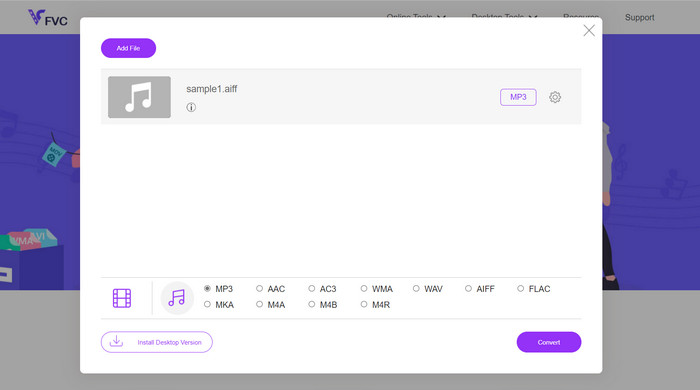
The easiest and most convenient solution is to use a trustworthy AIFC to MP3 online converter, and my personal favorite is Free MP3 Converter Online. This web-based service doesn't require any login or email address, allowing users to add files for direct conversion hassle-free. One remarkable feature worth mentioning is its extensive support for various formats.
Step 1. Begin by visiting the official page of the program. Click on the Add Files to Convert button and select the desired AIFC file from your computer's hard drive.
Step 2. Once the file is added, access the format menu and choose the MP3 output format as the desired file format.
Step 3. Finally, click the Convert button to initiate the conversion process. Within a few seconds, the file will be successfully converted to MP3 format and saved directly to your computer for easy access.
4. Zamzar
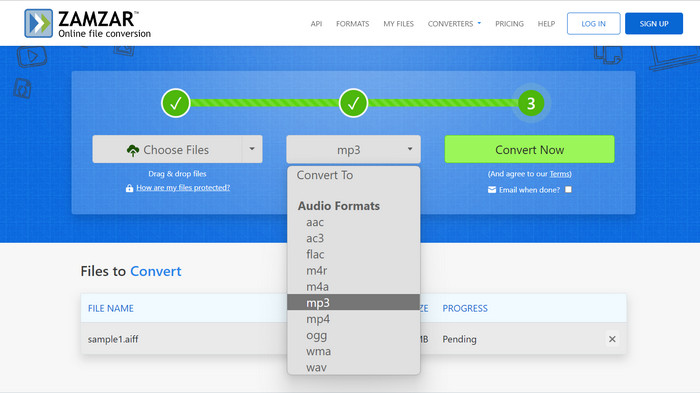
Opting for web-based audio-converting applications presents an enticing alternative for converting AIFC to MP3. With no need for installation, these applications efficiently handle the audio conversion task. To illustrate the process, we'll use Zamzar as an example.
Step 1. Access the AIFC to MP3 conversion page in your web browser. Upload your AIFC files from your computer's hard drive, a URL, or directly from your cloud storage account.
Step 2. To modify the output format, click on the dropdown menu for format and select MP3 as the desired format.
Step 3. Once you've configured the settings, click the Convert Now button to initiate the conversion process. Wait for the conversion to complete, and then download the converted MP3 files to your computer for immediate use.
5. Convertio
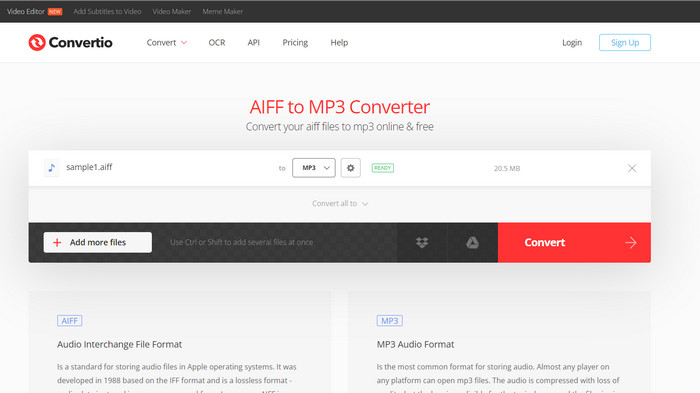
Convertio is not limited to AIFC to MP3 conversion alone. In fact, it offers a wide range of possibilities for converting AIFC files to various other popular formats, including WAV, WMA, AAC, AC3, FLAC, OGG, RA, and more. With Convertio, you can easily transform your AIFC files to your preferred audio format, making it a versatile and valuable tool for audio conversions.
Step 1. Visit the Convertio website (https://convertio.co/aifc-mp3/) in your web browser.
Step 2. Click on the Choose Files button to upload your AIFC files from your computer. Alternatively, you can also drag and drop the files directly onto the website.
Step 3. After uploading the AIFC files, click on the dropdown menu for the output format. Select MP3 from the list of available audio formats.
Step 4. Click the Convert button to start the AIFC to MP3 conversion process. Wait for the conversion to complete.
Further Reading:
Review of Best AIF to WAV Conversion Programs [2023]
FLAC vs. MP3: Which Audio File Format Reigns Supreme
Part 2. FAQs about AIFC to MP3 Conversion
Does QuickTime convert AIFC to MP3?
While QuickTime can read AIFC files, it does not have the capability to convert AIFC to MP3.
Is AIFC better than AIFF?
AIFC is a popular variant of AIFF that employs compression, resulting in smaller file sizes compared to AIFF. However, this compression also leads to lower audio quality than the original AIFF format.
Which is better, MP3 or AIFC?
AIFC is a lossy format, and its quality is determined by the selected bitrate. Modifying the bitrate can impact whether AIFC surpasses or falls behind MP3 in audio quality. Despite this, MP3 enjoys extensive device compatibility. The better option between MP3 and AIFC depends on your specific requirements and preferences.
Can I convert AIFC files to MP3 on my mobile device?
Yes, some mobile apps or online converters offer AIFC to MP3 conversion directly on your mobile device for convenience.
How can I ensure the best audio quality during the conversion process?
To achieve the best audio quality, use a higher bitrate during conversion. However, keep in mind that larger file sizes will result from higher bitrates.
Conclusion
Converting AIFC to MP3 offers flexibility and wider device compatibility, making it a popular choice for audio conversion. While AIFC may provide better quality at higher bitrates, MP3 remains a practical and widely accepted option for everyday use.



 Video Converter Ultimate
Video Converter Ultimate Screen Recorder
Screen Recorder