Guideline on How to Edit WebM Metadata for Windows & Mac
The need to include a tag for adding additional information about the WebM's content is one of the reasons why we need to edit the metadata of the said format. Sometimes it needs to be corrected immediately to make it visible for the users, system, and application. For one purpose, to figure out what specific content the file has. So, before transferring the data online, it is crucial to know how to edit WebM metadata. Be informed and learn how to do it by reading the article below.

Part 1. Quickest Way to Edit WebM Metadata on Windows & Mac [Easy Version]
FVC Video Converter Ultimate provides hassle-free metadata editing for an easy process to its users and customers who avail of it. With this metadata editor, you can quickly adjust or remove the tags on your WebM, MOV, TS, RMVB, and the 1000+ formats this tool supports like a pro. This tool lives up to its name and expectation of users, so if you want software that is perfect for beginners or even pros, you must choose this tool. Unlike other software, you can update the metadata on your WebM with accurate information by adding them manually.
Want more? This tool excels in editing the metadata and other fields of solving the video and audio problems. Like cut, trim, edit, make GIFs, speed up videos, and do more with the tool in less than a minute. And to prove to you that the software is ultimate in name and performance. The written demonstration below will teach you how to edit WebM metadata without exerting too much effort on this problem.
Steps on How to Edit WebM Tags with FVC Video Converter Ultimate:
Step 1. To have the ultimate software, you can click the download button below and choose the operating system you are currently using. Follow the installation process after clicking the downloaded file, then open the tool by clicking Start Now.
Free DownloadFor Windows 7 or laterSecure Download
Free DownloadFor MacOS 10.7 or laterSecure Download
Step 2. Open the Toolbox section and find the Media Metadata Editor on the setlist that will show below.
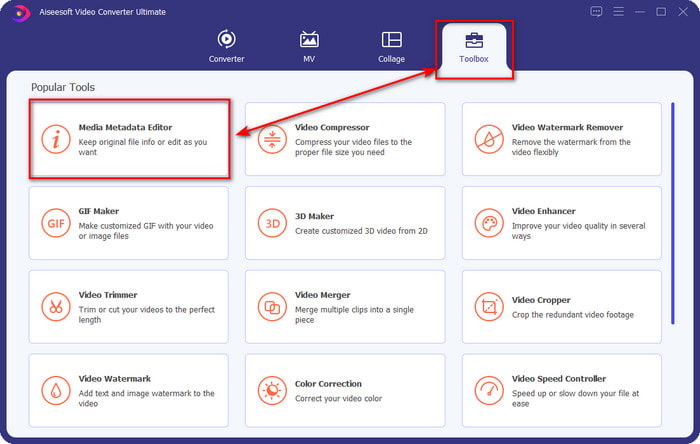
Step 3. Add the WebM file by clicking the + button, find it on your folder manager, and click Open to proceed.
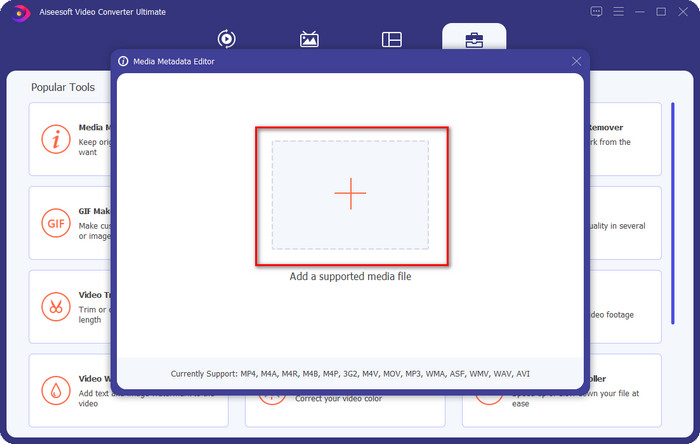
Step 4. Type all the information you want to add as a tag on your WebM on each textbox. Then if you've done adding all the information as a tag, click Save. Easy isn't it? That is how you add metadata on your WebM with the help of the ultimate solution you can have on Windows and Mac.

Part 2. How to Edit WEBM Metadata Using Command-Line Software on Desktop
FFmpeg
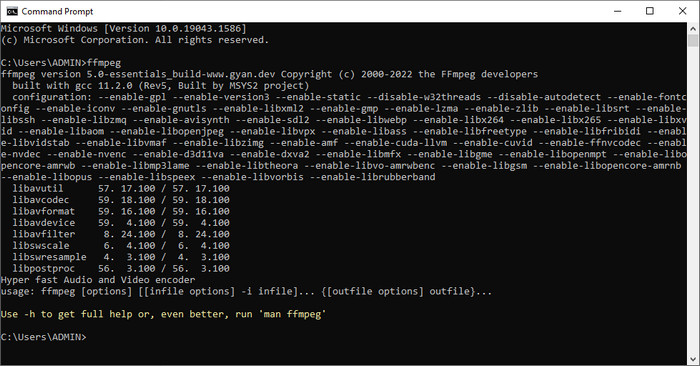
FFmpeg is a known solution to any media-related problem, such as fixing the metadata. Unlike the first tool, you will need to use a specific code as a command to do a particular job, like commanding it to edit the said file's metadata manually. Even though this open-source software uses technicalities that some users can't understand, it is still admirable that this editor's abilities could bring us. Keep on reading to know how to edit Webm metadata using one of the command-line software on the list.
Steps on How to Edit WebM Tags with Ffmpeg:
Step 1. Download and install the software on your desktop. Find the location of the WebM file, and copy the name of the file.
Step 2. Click the Windows, type the command prompt on the search, and click it to open. Next is to copy this code ffmpeg -i fileexample.webm -metadata title='samplemetadata' -c copy fileexample.webm paste it on the prompt.
Note: The filexample.webm are the name of the webm file we use for this task. Add the file name of it according to the exact name of your file.
Step 3. Press Enter to start the process and let the software overwrite the original file.
EXIF Tool
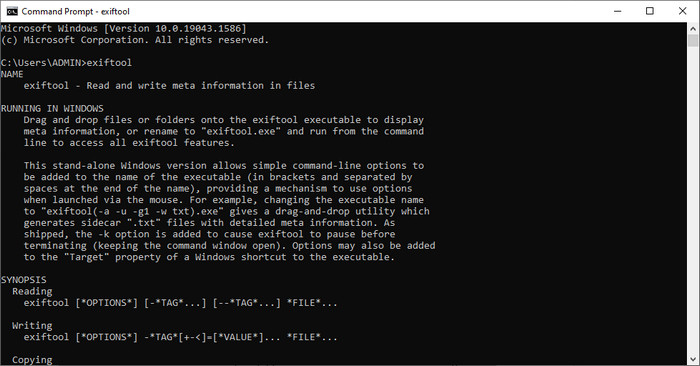
Same as the FFmpeg, EXIF Tool is a command-line free software you can download in almost all desktop OS. With this software, you can read, edit and create metadata on your existing file that the other media files can't give you wholely. The software can edit the tags on video, audio, image, and PDF files to make them correctly accurate. Earlier, we said it is the same as the FFmpeg, and that is true, but their codes are different, so if you want to use this tool, you will need to learn another set of codes unrelated to the FFmpeg. Is it hard? Luckily, we add an easy-to-understand step to edit Webm metadata with the help of this tool.
Steps on How to Edit WebM Tags with EXIF Tool:
Step 1. Download the software on its official website, then install it next to proceed to the next step.
Step 2. Please open the file manager, select the file, and copy its name. Then open the CMD, and type this code exiftool –common fileexample.webm to see the basic information about your WebM file.
Note: CMD is the same as the command prompt; you can locate them on the windows and type CDM.
Step 3. Add this code to the prompt to change the file exiftool -filename='metadtasample' fileexample.mkv and press Enter to start the process of adding the metadata.
Part 3. FAQs about WebM Metadata Editor
Why is WebM format popular to HTML 5 websites?
WebM format is one of the fastest-growing alternative royalty formats containing HTML 5 video and audio elements. This format uses two different codecs, VP8 and VP9, that the WebM Project has developed.
Can I merge the WebM files?
You can merge a sequence of WebM files before adding metadata to them. So, if you want to know how to merge multiple WebM files easily, click this link to know more.
Which is better? WebM or MP4?
Both formats are best in line of storing video files on their way, but their purpose is different from one another. Although WebM is one of the best formats for online sharing, there are still concerns about its compatibility with other devices. If you have the same problem with the WebM file, we suggest converting the format to MP4. To have the tool within your reach, you can read the content in this article by clicking this link.
Conclusion
Now that we have all of the information we need and learned how to edit WebM metadata, it is time to choose suitable ways. If you want to try a command-line tool, then FFmpeg and EXIF tool is the best solution for fixing the metadata of your WebM file. By following the tutorial we provide on them, you can quickly accomplish the task. But if you want a simpler version of editing the metadata on your WebM, then FVC Video Converter Ultimate is a must to have tool. If doubt is still on your mind, we suggest that you download the software on your desktop to try it now!



 Video Converter Ultimate
Video Converter Ultimate Screen Recorder
Screen Recorder



