5 Latest Metadata Extractors to Extract Data on File [Proven]
Metadata is composed of data that you can't see on the media file; basically, these are hidden contents. Every file has different metadata sets, and most of the time, you will need to extract the metadata on the file because it indicates crucial contents. To do this, you'll need a tool that can extract metadata from your file. Without further ado, determine which metadata extractor presents a straightforward yet effective way of removing metadata on your file.

Part 1. Top of the Line Metadata Extractor/Editor on Windows & Mac Offline
FVC Video Converter Ultimate is the best metadata extractor example you can use on your desktop even without an internet connection. This tool can help you extract the whole metadata on your file without exerting too much effort on doing it. Unlike the other extractor, this tool can help you remove, edit, or even create new metadata on your files. In addition to this, you can do many different things once you've downloaded the converter; want to check the key features? Check out the list below.

FVC Video Converter Ultimate
5,689,200+ Downloads- Able to quickly extract, edit, and add metadata on any video and audio file even if you aren't an expert.
- It supports various formats you can upload on the tool, including MP4, MOV, AVI, MKV, FLV, and more.
- The graphic user interface is excellent compared to the other data extractor you can find on the market.
- No watermark is applied after you export the media file here.
- It works best even if you don't have a high-end Windows or Mac unit.
Free DownloadFor Windows 7 or laterSecure Download
Free DownloadFor MacOS 10.7 or laterSecure Download
You can have all of this if you use the ultimate tool, and to teach you how to extract the information on your file by using the tool, follow the tutorial we provide below.
Step 1. Download the software on your desktop by clicking the suitable operating system you are currently using, Windows or Mac. Then, click the file to install it on your desktop rapidly and launch it to begin the process of extracting the metadata.
Free DownloadFor Windows 7 or laterSecure Download
Free DownloadFor MacOS 10.7 or laterSecure Download
Step 2. Once you've opened the tool, you must go to the Toolbox section, look for the Media Metadata Editor, and hit it.
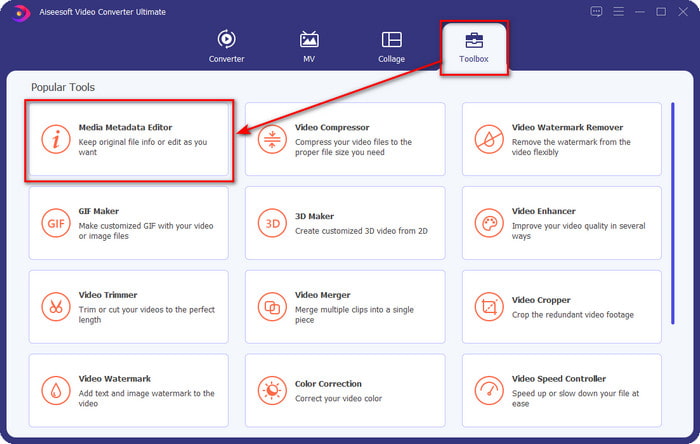
Step 3. After you click it, a new window will show, then click the + icon to upload the media file you want. Find the media file on the folder that will show, click the file, and press Open to insert it.
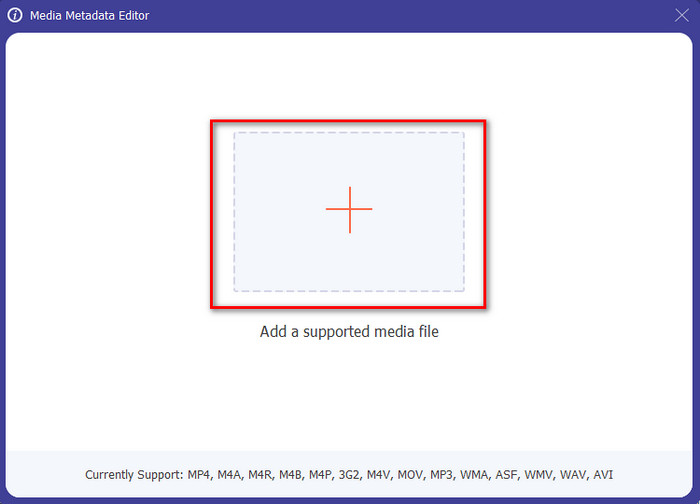
Step 4. This time you can now extract or remove the metadata you don't want to include on your file, but you can also change the metadata by filling out the text box. After doing all of this, click Save to apply the adjustment you've made on the file's metadata. Isn't it easy? Well, we already knew that this tool is easy to use, so try it out!
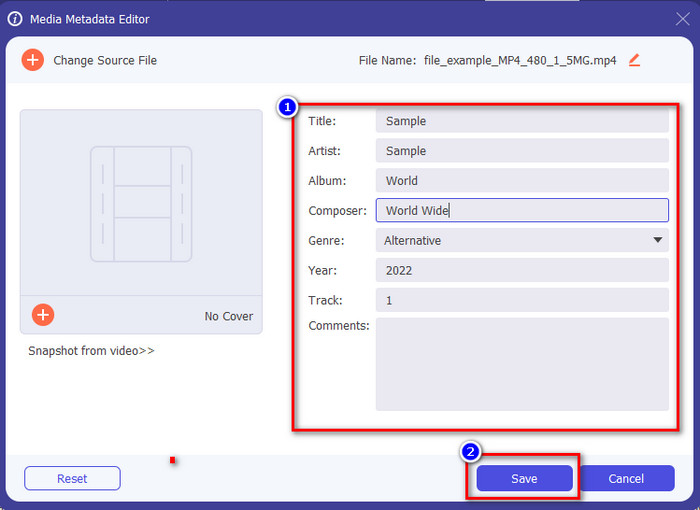
Part 2. Top 4 Metadata Extractor Tools Available on the Web
Before we introduce the alternative on extracting metadata on your file, you must know that all of the succeeding extractors need an internet connection to use or access. So, if you have an unstable connection, this tool might not be the best to extract the metadata. But if you want to know the top four metadata removers, you can read the following details below.
Top 1. Brand Folder – Metadata Extractor
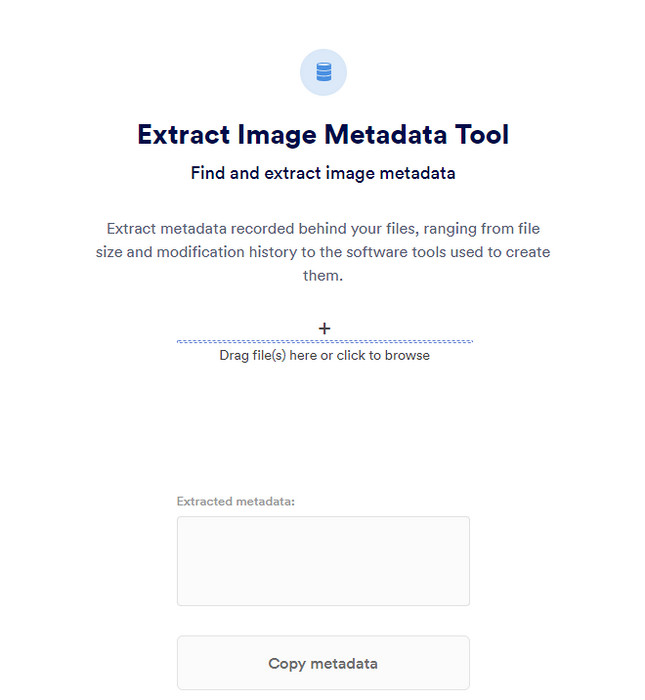
Suppose you want to use a metadata extractor that is free online, then Brand Folder – Metadata Extractor can offer this for you. This extractor online is the best choice for free, removing the data in your image or PDF, and after you extract it, you can copy it to your clipboard. Also, the web tool offers several functions you will need regarding your file. Although it is free to access, there is a drawback to using this tool; first, you can only extract a photo or PDF data 5 times a day; after that, you can't use it again.
Pros
- A free-to-access tool on the web.
- Easy to use even if you aren't a pro at extracting the data.
- It automatically extracts the data on the image and file easily.
Cons
- You can only use it five times a day.
- It can't extract video metadata because it isn't supported.
- Sometimes you can't use the tool due to poor internet connection.
Top 2. EXIF-Viewer
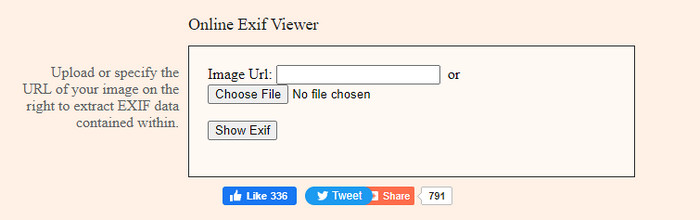
Another powerful metadata extractor online is the EXIF-Viewer. This tool allows you to view, remove, and edit your metadata on your media file for free. Although the GUI looks terrible, the tool's efficiency is great compared to the first tool on the list. However, if you access the tool, your connection isn't secured, and some might steal your information if you use this tool, so beware of the file you upload here.
Pros
- It supports different varieties of media file formats.
- It has a simple GUI.
- Access the tool for free on your web.
Cons
- Connection isn't secured once you access it.
- The web tool takes more time to load the metadata.
- Ads are on the website.
Top 3. EXIFMeta

EXIFMeta is another metadata extractor example on the web you can use to show the hidden data on your files. The webtool also supports different media files you can upload, such as images, video, audio, and documents. Suppose you use this tool; you can see the basic information on your media file. Even though the webtool does offer you many things you can do on your metadata, the performance of this tool isn't as efficient as the other. In addition to that, you must make sure that your media file is less than 50MB to upload the file on the tool.
Pros
- You can easily upload different media files here.
- It has a much better GUI than the other web tool.
- See the embedded metadata on your media file with the help of this tool.
Cons
- You are limited to uploading a video file that is under 50MB.
- Sometimes it doesn't work well if you want to extract the metadata.
Top 4. Coding tools – EXIF Metadata
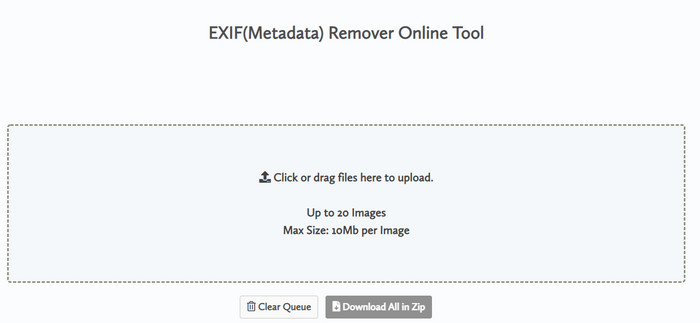
With Coding tools – EXIF Metadata, you can quickly remove the metadata on your images. This metadata extractor is free to use on the web, which means you can use the tool as long as you have an internet connection, like the other extractor above. Unlike the other web tool, this tool lets you insert multiple files and remove the metadata simultaneously. Although the web tool offers you the best extracting features, uploading the file will take time if its size is large and your network is slow.
Pros
- It is safe to access on your favorite browser.
- A simple and easy-to-understand GUI.
- No ads on the web interface.
Cons
- It keeps your image file for 1 hour before deleting it.
- Most of the time, when uploading, it fails.
- There is a limitation on the file size you can upload.
Part 3. FAQs about Metadata Extractor
Can I add metadata to my file?
You can read the steps we provide on the ultimate tool to add the metadata on any file successfully.
Can someone see my metadata?
It is sad to say, but yes, if you post the media file on the internet, someone can see the metadata on your file. With the metadata, someone can know information about the images and other personal information such as location, time, data, a device used, and many more.
Why do I need to extract the metadata?
Many may occur, but we extract the metadata on the file because we don't want someone to invade our privacy. Although metadata has a good side, remember that it has a drawback as well. So, beware that metadata can help you know information about the file, but it can also be used to extract information about the file by someone.
Conclusion
The metadata extractor we present in this article performs a great job extracting the metadata on the media file you have. Although you remove or edit the metadata, you can still view the media file without corrupting it. As we researched more about the tool's differences, we found out that the FVC Video Converter Ultimate is the ultimate aid on this task. Whether you are a pro or not, you can easily wipe out or change the metadata a few clicks away. So, if you don't have the tool to use, we strongly recommend using the ultimate tool to take this job and finish it flawlessly.



 Video Converter Ultimate
Video Converter Ultimate Screen Recorder
Screen Recorder


