Convert MP4 to GIF Free & Online [Step-by-step Guide]
This guide focuses on converting MP4 video files to GIF animated images. The GIF file format is used to store animated images. It is usually twenty frames for delivering a story or for fun. Nowadays, oceans of GIF image files are created and shared on social media. In fact, you do not need to envy others since you can learn multiple ways to extract several frames from an MP4 video file and save them as an animated GIF.

Part 1. Batch Convert MP4 to GIF While Retaining High Quality
How to Convert MP4 to GIF on Desktop
Looking to turn your favorite MP4 video clip into a looping animated GIF? Whether you want to create memes, share a reaction, or make content more engaging, converting MP4 to GIF is easy with FVC Video Converter Ultimate. This all-in-one video toolbox allows you to convert, compress, and edit videos without quality loss - and creating GIFs is just a few clicks away.
• Convert MP4, MOV, AVI, MKV, and more to GIF and other media formats.
• Trim, crop, and preview your video before turning it into a GIF.
• Powered by hardware acceleration to convert files in seconds.
• Adjust frame rate, resolution, and looping options for the perfect output.
• Convert multiple videos to GIFs at once to save time.
Free DownloadFor Windows 7 or laterSecure Download
Free DownloadFor MacOS 10.7 or laterSecure Download
Here’s how to convert MP4 to GIF with FVC Video Converter Ultimate:
Step 1: Download, install, and launch FVC Video Converter Ultimate on your computer.
Step 2: Click Add Files or drag and drop your MP4 video into the main interface.

Step 3: Choose GIF as the output Format and click Convert All to convert MP4 to animated GIF.

FVC Video Converter Ultimate makes MP4-to-GIF conversion simple, fast, and flexible. Whether you're a content creator or just want to make fun animations, this tool provides everything you need.
Part 2. Convert MP4 to Animated GIF for Free Easily
How to Turn MP4 to GIF Using FVC Free Video to GIF Maker
What should the best MP4 to GIF converter look like? Firstly, it should be easy to use for both beginners and experienced users. Moreover, it should have the ability to protect image quality. Therefore, we recommend FVC Free Video to GIF Maker.
FVC Free Video to GIF Maker
122,446+ Downloads- Convert MP4 to animated GIF for free without any limit.
- Extract specific frames for making a new GIF.
- Offer extensive editing tools for GIF images.
- Batch process multiple MP4 video files quickly.
Free DownloadFor Windows 7 or laterSecure Download
Free DownloadFor MacOS 10.7 or laterSecure Download
Briefly speaking, it is the best option to convert MP4 to GIF without losing quality.
How to Convert MP4 to GIF on Desktop
Step 1: Import MP4 files
Launch the best free MP4 to GIF converter once you installed it to your computer. Then click the big Add Files button to import all MP4 videos you wish to convert. Alternatively, drag and drop the MP4 files into the dot-line box to import them directly.

Step 2: Trim and edit videos
After loading, click the Edit menu on the top ribbon to open the video editing window. Remove unwanted frames with the trim tool. It allows you to reset starting and ending points. Then trim other MP4 files.

Step 3: Convert MP4 to GIF
Once you go back to the main interface, click and expand the Output format drop-down list, search for gif and select relative option. Hit the Open Folder button and set a specific folder to save the output. Finally, click the Convert button to start converting MP4 to GIF in batch.

This is a free solution to converting MP4 to GIF. But this tool lacks advanced video editing tools like adding text overlays, filters, or effects compared to FVC Video Converter Ultimate. So I still recommend you download and try the ultimate tool.
Free DownloadFor Windows 7 or laterSecure Download
Free DownloadFor MacOS 10.7 or laterSecure Download
Part 3. How to Convert MP4 to GIF with Adobe Photoshop
Turn MP4 to GIF with Photoshop
Photoshop is a popular image editor around the world. Both average people and professional photographers have it on their machines. You may wonder whether Photoshop can convert MP4 to GIF. The answer is yes and we will share the steps below.
Step 1: Run your Photoshop, go to the File menu on the top ribbon, select Import and then pick Video Frames to Layers. Now, find and open the source MP4 video from your hard disk.
If Photoshop cannot open your video, you have to convert it to supported codecs first.

Step 2: When prompted, check the box next to Make Frame Animation. If your video file is very long, trim it with the sliders on the timeline. Then click OK to confirm it.

Step 3: Then Photoshop will import each frame of the video clip as an image. You can edit every image or keep them as default.
Step 4: Head to the File menu, select Export and then Save for Web. Then the save to web dialog will pop up. Customize the options on the right panel, such as Image Size, Quality, and more. To make a looping GIF, select the proper option from the Looping Options drop-down list.

Step 5: Hit the Play icon at the bottom right corner to preview the effect. If it is okay, click the Save button and follow the onscreen instructions to turn MP4 to GIF in Photoshop.
If you have purchased Photoshop before, it might be a good option. But if you have not, you’d better use a professional MP4 to GIF converter like FVC Video Converter Ultimate. All in all, using Photoshop to convert MP4 to GIF can be costly due to its subscription fee, and its complex interface makes it less beginner-friendly. The export process often results in large file sizes with limited optimization.
Part 4. How to Change MP4 to GIF Online
Convert MP4 to GIF with FVC Free Online Video Converter
If you wish to save an MP4 as GIF image with Windows Movie Maker, you still need an online converter app. To be honest, it is easier to convert MP4 to GIF online directly if you use a right tool, such as FVC Free Online Video Converter. It is the web-based MP4 to GIF freeware.
Step 1: Navigate to the official page of FVC Free Online Video Converter in your browser to open the freeware directly.
Download the Desktop Version to convert files in batch.

Step 2: Click the Add Files to Convert button to install the launcher and import an MP4 from your computer.

Step 3: Now, select GIF as the output format. Customize other options, like Encoder, Frame rate, Resolution, Bitrate, and other parameters.

Step 4: Hit the Convert button to start changing MP4 to GIF online. When it completes, the output folder will pop up immediately.
The online app will compress your images automatically while converting, so the output quality is not very good.
How to Use Ezgif to Convert MP4 to GIF
Ezgif is a popular free online tool that allows you to easily convert MP4 videos into GIFs without needing to download any software. It supports various editing features such as trimming, resizing, and optimizing your GIF for better quality and smaller file size.
Step 1. Go to the Ezgif Website and select the video to GIF converter tool. Click Choose File to select your MP4 video from your device, then click Upload video to upload it.
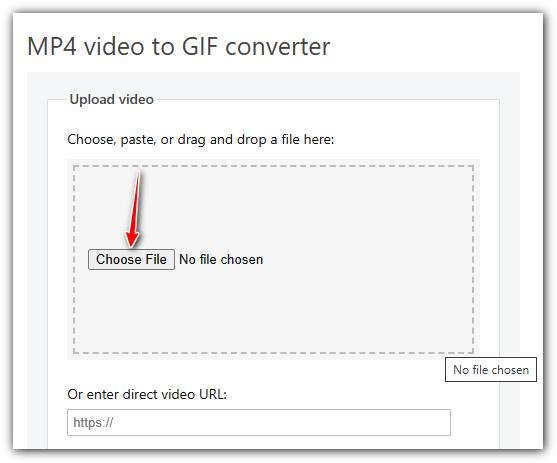
Step 2. After uploading, you can trim the video by setting start and end times, resize it, or change frame rate to adjust the GIF quality and size.
Step 3. Once you’ve set your preferences, click Make a GIF! to process your video and generate the GIF.
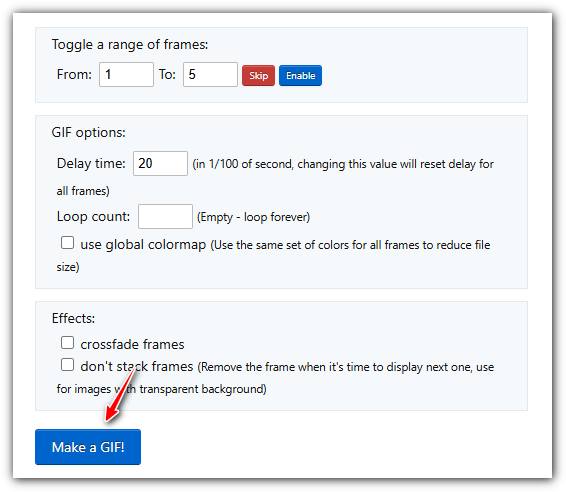
MP4 vs. GIF
Released by the Moving Picture Experts Group (MPEG) in 2001, the MP4 format can help you save video, audio, subtitle, and image data in separate tracks. It is short for MPEG-4 Part 14. Plus, it is one of the most popular formats used for streaming and sharing videos.
GIF is a common image format for web graphics. Besides saving small images and images that contain text, GIF can also contain and display basic animations on websites. It is a lossless format, and the GIF compression doesn't degrade the image clarity.
FVC Free Online Video Converter is a free, easy-to-use tool for quickly converting videos to popular formats like MP4, AVI, and MOV without installing software. It requires no registration and has a simple interface. However, it depends on internet speed, limits file size, and lacks advanced features. It’s a great choice for quick, casual video conversions.
Part 5: FAQs of Converting MP4 to GIF
How to turn GIF into MP4 for free with FFmpeg?
Open www.7-zip.org and click release builds to download ffmpeg-release-full.7z. After extracting this zip file, you can open Command Prompt and enter the command line ffmpeg -f gif -i file.gif -c:v libx264 outfile.mp4. Then press Enter to confirm your command.
How do I view GIF files?
GIF is a unique image format. It is more like a video but not still image. However, most media player software cannot open GIFs. Plus, only a few photo manager applications can play animated images. Fortunately, you can view GIF files in major web browsers, like IE, Chrome, Firefox, and more.
Is it legal to convert MP4 to GIF?
In most cases, it is okay to convert MP4 to GIF for fun. However, most MP4 movies and personal video files are copyright protected. If you want to change a private video, you’d better get the author’s consent.
Conclusion
This article has shared four ways to convert MP4 to GIF format. Photoshop is a professional photo editor and it can extract several frames from MP4 for saving as GIF. However, it is pretty expensive. Windows Movie Maker has to work with extra converters to finish the job. Online MP4 to GIF converter is a convenient way to get what you want if you do not mind quality loss. FVC Free Video to GIF Maker, on the other hand, is the easiest way to meet your need. More questions? Please leave your message below.



 Video Converter Ultimate
Video Converter Ultimate Screen Recorder
Screen Recorder




